Archive: 2019
-
In-Process 5th July
Can you believe the year is half over already? We’re still busy preparing for NVDA 2019.2, the “What is NVDA?” video is being very well received, and here in Australia, the kids are on school holidays.
NVDA 2019.2 Beta 2
We didn’t make a big song and dance about it, but last week we released NVDA 2019.2 Beta 2. If you had installed NVDA 2019.2 beta 1, NVDA should have offered the update. If you don’t already have it, and would like to give it a go you can Download NVDA 2019.2 Beta 2 now. While we didn’t put out an announcement for this one, you can still read about the changes in the Original 2019.2 beta announcement
Highlights of this release include auto detection of Freedom Scientific braille displays, an experimental setting in the Advanced panel to stop browse mode from automatically moving focus (which may provide performance improvements), a rate boost option for the Windows OneCore synthesizer to achieve very fast rates, and many other bug fixes.
Mick on leave
NV Access founder Michael Curran is taking a well-deserved break over July and August. Since starting the NVDA project in 2006, and founding NV Access, Mick has not had a long break, or long service leave. Reef, James and Quentin have promised not to have any wild parties while Mick is on leave. In the meantime, it is business as usual, and Mick will still touch base regularly with the team. Enjoy your break Mick!
NVDACon 2019
With Mick on leave, the NVDACon planning committee have postponed the conference. Look out for the updated dates in the next In-Process, or follow @NVDACon on twitter to keep up with the details. In the meantime, the call for topics for this year’s NVDACon is still open (ignore the June 30 closing date on the call for topics page). What do you know about NVDA that you would be interested in sharing? The NVDACon organising committee would love to hear from you!
Update to corporate / government page
NVDA is becoming increasingly popular in the workplace. To best meet the needs of those deploying NVDA, we’ve made some changes to the NV Access Corporate and Government page. The page includes updated details on rolling out NVDA as well as information on using the log file. Also covered is information on working in secure environments. Whether rolling out NVDA to one employee’s computer, or to every PC on site, we’ll help make the deployment smooth. Do Let us know if there’s anything else you’d like to see on the Corporate and Government page.
Accessing the notification tray
There has been a bit of discussion on the NVDA Users email list about how to access the notification area. The notification area is the area on the right side of the Windows taskbar. It is where the clock and system notifications appear. Also called the “System tray”, the Microsoft Style Guide recommends the term “Notification Area”.
The Windows taskbar runs across the bottom of the screen. It is the main area where running programs like Word, Firefox and Excel keep their icons. The notification area is used by programs you may not need to switch to all the time. The NVDA menu is commonly accessed with NVDA+n. This menu can also be opened via the icon NVDA keeps in the notification area. The volume control icon, battery status and Wi-Fi signal strength are also in the notification area. For the battery status, you can also press NVDA+shift+b to have NVDA report the battery status. To access the notification area, press WINDOWS+B. Use the arrow keys to move through the items in the notification area. Press the DOWN ARROW or RIGHT ARROW to move forward and UP ARROW or LEFT ARROW to move backwards.
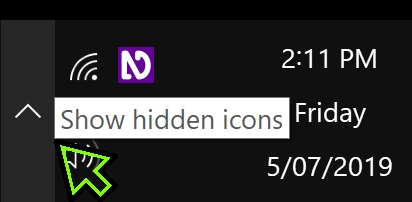
Notification area
Once on an icon, there are two ways to interact with it:
1) Press ENTER or SPACEBAR to activate it (this is the same as clicking on it with the left mouse button).
2) To open the context menu, press the applications key, or SHIFT+F10 (the same as right-clicking on the icon).
With some icons, such as the volume icon, the action performed is different between the two methods. With others, such as the NVDA icon, the action is the same.
In older versions of Windows, SPACEBAR acted as a “single left click” on a notification area icon, while ENTER acted as a “double click”. If anyone knows of any icons which still make a distinction between SPACEBAR and ENTER in Windows 7 or later, please let me know.
Windows may not show all notifications in the notification area. In that case, the first item will be the “Notification chevron button”. Press SPACEBAR or ENTER to activate this, then navigate through the items as normal. There is a setting to always show every notification area icon. From the start menu, search for “Select which icons appear on the taskbar” (Windows 10) or “Notification area icons” (Windows 7). In the Window’s settings, check the option “Always show all icons in the notification area”.
In very early versions of Microsoft Windows, the system tray was not accessible with the keyboard. Screen readers at the time introduced their own window to access these icons. This was no longer needed by the time NVDA was born. For those who still prefer, there is an NVDA add-on called SysTrayList. This add-on puts all the notification tray icons in a Window, accessed by pressing NVDA+F11.
That’s all for this week. For those in the USA, Happy Independence day! Happy Canada day for last Monday to our Canadian friends. For everyone else, Sunday is apparently World Chocolate day. I know I don’t need too much convincing to take part in that celebration 🙂
Whatever you are doing this weekend, be sure to try NVDA 2019.2 beta 2 and let us know what you think.
-
In-Process 19th June
We are still marching on towards NVDA 2019.2! Have you downloaded NVDA 2019.2 Beta 1 yet? We’d love to hear how you are finding it! Remember to comment in the NVDA User’s Email group or Email us with your feedback!
New Video: What is NVDA?
NV Access is pleased to share our new video: “What is NVDA?”. It is a three-minute overview of some of the things a screen reader can do. A key feature of the video is that most of the audio is from NVDA itself rather than commentary by a human narrator. The video demonstrates NVDA in several programs and using different synthesizers, including Windows OneCore and Eloquence. It is primarily aimed at those who are not familiar with screen readers. It would be helpful for those considering NVDA for themselves, a family member or an employee. The video would also be a useful overview for developers, to show what a screen reader does for an end user. The video is on YouTube at https://www.youtube.com/watch?v=tCFyyqy9mqo
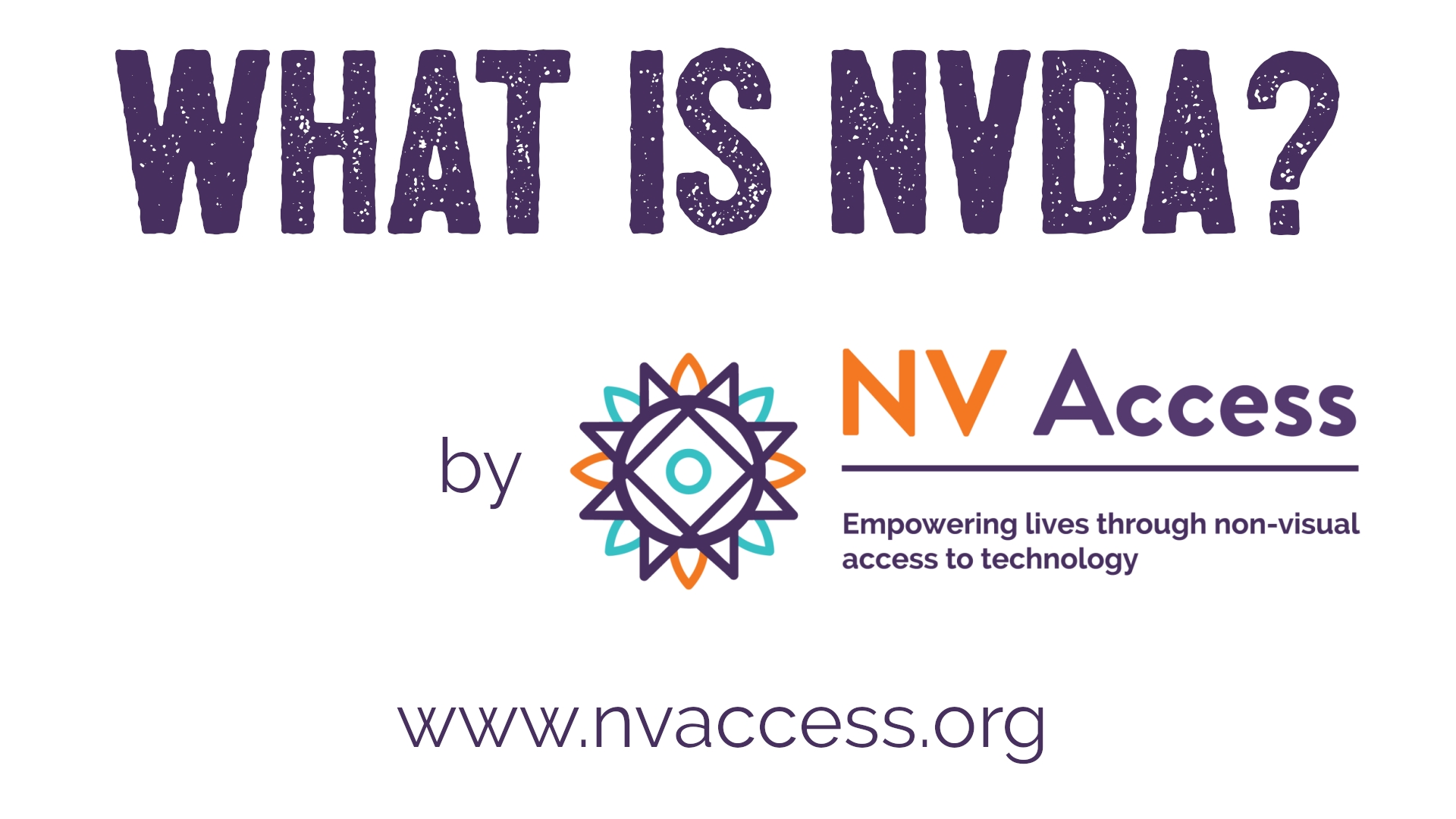
What is NVDA Video intro screen
NVDACon 2019
The NVDACon planning committee are busy preparing this year’s conference. If you haven’t been to NVDACon before, it’s an online conference, run through a program called TeamTalk. The conference includes presentations and workshops. There is also time to chat with other attendees, and the NVDACon keynote presentation. This year, the conference is being held on the weekend of the 2nd to the 4th of August. The committee are currently calling for topics from anyone interested in presenting. If you’re interested in presenting, please see the Call for Topics announcement on the NVDACon page.
Using GitHub
Last issue, we covered NVDA 2019.2 Beta 1 and encouraged people to download and test it. If you haven’t yet, I’d still encourage you to try it. Refer to In-Process from 6th June for how you can run it as a temporary copy of NVDA. That will let you test it without interfering with your installed copy. This time, I wanted to cover how to report any issues you may find – either with the Beta, or with any version of NVDA.
To keep track of known bugs and conflicts using NVDA with various programs, we use GitHub. As well as issues, GitHub also lets users do things like download the whole source code. Because of this, many users are wary of GitHub, thinking it is only for very technical people. For the average user, here are a couple of tips to help you quickly find your way through GitHub. The main things you might want to do are to file an issue or search to see if someone else has already reported a bug.
Firstly, go to GitHub.
Yes, you do need a GitHub account. However, it is free, and you don’t need to provide a lot of information. You can either select “Sign up” or try to file an issue without logging in. GitHub asks for a username – this can be your name, or whatever you would like to be known as. You also need to provide an email address and a password. The page states that “We’ll occasionally send updates about your account to this inbox. We’ll never share your email address with anyone.” From experience, I get emails when someone replies to an issue that I created or commented on, and that’s about all.
Once you have an account, you can create or comment on issues. Bookmark the direct link to issues: https://github.com/nvaccess/nvda/issues to make it easier to get to.
There are two main places you will want to jump to on this page:
- An “Edit” field to search NVDA issues. Press E in Browse mode, to have NVDA jump directly to this edit field.
-
A “New issue” button (either shift+tab a couple of times from the edit field, or locate in the “buttons” category of the elements list).
In the search edit field, type something related to the problem you are having. For instance, “excel” would list issues related to Microsoft Excel. Such a short search may also list unrelated Excel issues. The more information included in a search, the more likely the results will be to relate to your problem. Sometimes a related issue might be missed by a verbose search. For example, if you are having a problem accessing the ribbon in Microsoft Word and include your version, “word 2016”. If someone else has reported it, but with Word 2013 because it affects both versions, it may not be listed. In general, two to six keywords are usually good.
When activating the “New issue” button, GitHub takes you to the choose issue type page where you can choose what kind of issue to report – either a Bug report or a Feature request. A bug is something which should work but doesn’t. An example might be reading the text in a comment in Word, or accessing the Windows 7 Start menu. A feature request is something new which NVDA doesn’t currently do or support. A feature request might be to support a new program, or add a feature NVDA doesn’t currently have.
Once you select either Bug Report or Feature Request, the page changes and the focus moves to a “Title” edit. In the title, type a few words or a sentence which describes the issue. “NVDA crash” is very vague. “Crash in Microsoft Word 365 when inserting a table using NVDA 2019.2beta1” is a descriptive issue. Please report issues against the beta version only if you know they were not present in NVDA 2019.1.1. In the case above, if the issue also happened with NVDA 2019.1.1, the subject “Crash in Microsoft Word 365 when inserting a table” would be better. Knowing it has existed for some time and still happens in the beta is good information. If you suggest it is a new issue since 2019.1.1, then we may look in the wrong place for the cause.
Once you have entered a title, press TAB until the focus is in the “Comment edit”. This is a large edit field where you can type as much information as needed to describe your issue. The field already has text in it to help guide you through providing useful details. Please start at the top of this field and down arrow through the text. Headings use hashes ###. Write your comments after each heading. In the example of inserting a table in Word, in the line below “### Steps to reproduce:”, type the steps in order. In Word, Press ALT+N, then T to insert a table, use the arrow keys to select a 3×3 table, then press ENTER. Next, down arrow to “### Actual behavior:”. Under that heading, write what happens. Move to “### Expected behaviour” and note what you expect should happen, then fill in the rest of the form. Once done, press TAB to the “Submit new issue” button and press ENTER.
That’s all for this week. Do try NVDA 2019.2 Beta 1 if you haven’t already, check out our “What is NVDA?” video and do Email us with your feedback on both. Stay tuned next edition for news on NVDA 2019.2!
-
In-Process 6th June
Exciting news to start this week’s blog post with, as we start the ball rolling towards the next release of NVDA:
NVDA 2019.2beta 1
One important step towards a new version of NVDA is the release of beta builds. Beta versions give people a first look at a stable version of NVDA with most of the upcoming features in place. It is vital that people please do test these beta builds. Any bugs found can often be fixed a lot quicker than if we find out after the next version of NVDA comes out.
It is now really easy to test beta versions of NVDA. In the Release Announcement you can read all the new main features. You can also download the file to test yourself. When you run the downloaded nvda_2019.2beta1.exe file, it starts up like any other new version of NVDA. Once you agree to the license, you can choose whether to install it or run it as a temporary or portable version. There are only a few limitations to running a temporary version of NVDA. These limitations are listed in the User Guide Aside from those, it allows you to test out all the new features, to ensure they work on your system.
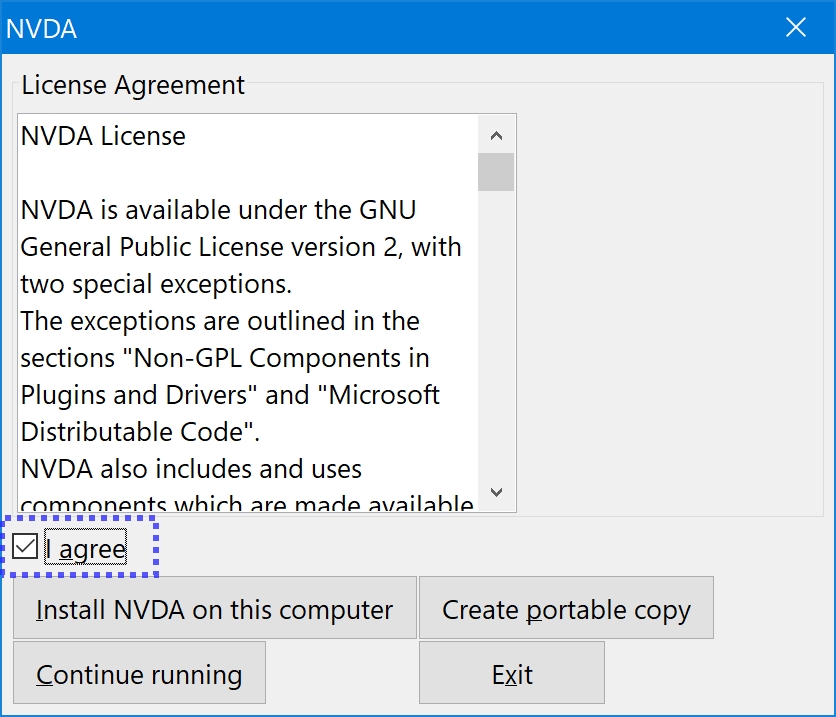
NVDA Setup screen
We recommend keeping a copy of NVDA 2019.1.1 handy, just in case. Some people choose to leave 2019.1.1 installed and run a portable copy of 2019.2beta1. Others prefer to install 2019.2beta1 to use in the first instance and fall back on a portable copy of 2019.1.1 if needed. If you install the beta version, when the final NVDA 2019.2 comes out, it will update to that version automatically. In the lead up to NVDA 2019.3, you will need to manually download a new beta once one is released, if you wish.
Please do try out the beta version of NVDA, and let us know how you find it. If you find any problems, you can either file an Issue on GitHub or feel free to send us an email.
Difference between portable and temporary copies
Most people choose to Install NVDA. Installing provides access to speech on the login screen and UAC dialogs when installing other software. Installed NVDA also has audio ducking, touch screen input and access to Windows Store apps. See the User Guide for information on the Restrictions of Portable and Temporary Copies. But what is the difference between “portable” and “temporary” copies of NVDA? I’m glad you asked! When you run the downloaded NVDA_2019.2beta1.exe executable – or any other version, such as the NVDA_2019.1.1.exe, you are first presented with the license agreement. A temporary copy of NVDA starts which can read this screen and walk you through installing or anything else you wish to do at this point. Once you agree to the license, one of the options is “Continue running”. Selecting that option closes the window and leaves NVDA running. You can use all the features of NVDA, change options and everything else as normal. Once you exit NVDA or shut down Windows, any changes you made to the temporary copy’s settings will be lost. Other than that, it is a great way to test new features and changes. A temporary copy of NVDA does not install anything to your system or change your existing copy of NVDA.
The other way to use NVDA without installing is to create a Portable Version. A portable version of NVDA can be set up from the initial license agreement screen, or from the tools menu at any time. Select a folder to set up the portable version in, and it will copy all the needed files to that folder. Any changes you make to NVDA’s settings save to that folder. You can start NVDA by running the nvda.exe file. Portable versions do not display the license screen each time they start. They also do not place any information in the registry. You can run a portable version from your hard drive. You can setup NVDA on a memory stick or thumb drive, and take it to a library, internet café, or any other computer. It won’t impact on an installed version of NVDA on the same computer. It also won’t leave any files behind or information in the registry.
When will 2019.2 be out?
Once NVDA 2019.2beta 1 has been out for a little while with no major issues, we may release another beta. We will also announce the translation string freeze. Once that date passes, we don’t allow any more changes which will add text or messages which need to be translated. This gives translators at least a fortnight to get their translations up to date to include in NVDA 2019.2. We will then release a “Release Candidate” with the translations and everything else ready for 2019.2. If no more bugs are found, the final version will come out a week or so after that. The final version will likely be released in late June or early July at this stage. We tend to avoid promising releases on specific dates. We would rather push the release back a week if needed, to ensure everything is stable, or fix a late-discovered bug. Our preference is to release a product which is stable and robust, rather than one which meets an arbitrary deadline.
That’s all for this week. Happy testing the beta version! Do please write, either Email us, or to the NVDA users email group, and let us know how you go with it!
-
NVDA 2019.2beta1 Released
Beta1 of NVDA 2019.2 is now available for download and testing. For anyone who is interested in trying out what NVDA 2019.2 has to offer before it is officially released, we welcome you to download the beta and provide feedback.
Highlights of this release include auto detection of Freedom Scientific braille displays, an experimental setting in the Advanced panel to stop browse mode from automatically moving focus (which may provide performance improvements), a rate boost option for the Windows OneCore synthesizer to achieve very fast rates, and many other bug fixes.
- Download NVDA 2019.2beta1
- What’s new in this release of NVDA
- Please report any issues on GitHub.
-
In-Process 24th May
Welcome to another edition of In-Process!
Productivity bundle
To start today, NV Access is very pleased to announce the NVDA Productivity bundle. In response to popular demand, this bundle includes all our most popular, and asked for items:
- The free NVDA screen reader and user guide (an easy to use, direct download link)
- Basic Training with NVDA (the ideal way to become efficient with NVDA, in electronic text)
- Microsoft Word, Excel and Outlook for NVDA (the three follow-up modules to turn you into an Office Expert)
- 10 hours of telephone support (including local numbers for the USA and Australia)
All this at 17% off the regular list price.
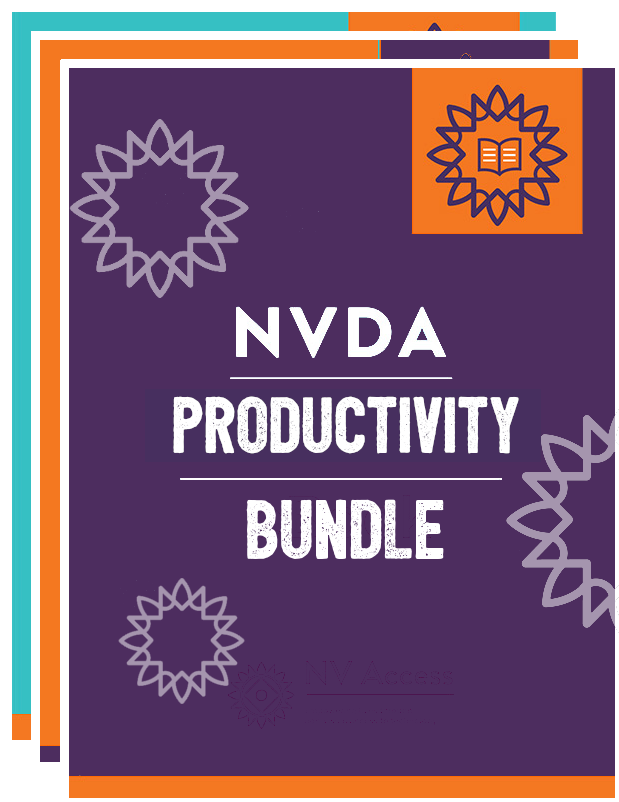
Cover image for NVDA Productivity Bundle
NVDA Satisfaction Survey 2019
NV Access is always keen to hear from our users. I hope that doesn’t come as a surprise! To that end, we have released a very short survey and would love your feedback. The survey is anonymous, and you don’t need to sign-in to anything to complete it. Your feedback will help us determine what is working well, and what we can improve.
If you’d like to have your say, please Complete the NVDA Satisfaction survey 2019 now.
The survey is open until the 17th of June.
NVDACon call for topics
The NVDACon International planning committee would like to invite you to submit session topics for the upcoming NVDA community conference (NVDACon). The conference will be held in August of 2019.
This amazing event, which underpins the social interaction between users, developers, institutions and stakeholders, is a NVDA community conference (NVDACon). Every year, the stakeholders in this community meet at this online conference and discuss or present interesting topics related to accessibility and the NVDA screen reader.
If you or an organization you represent are interested in presenting an exciting topic about NVDA, please submit your topic by June 30th, 2019.
RSS feed
We have a number of users who receive notifications of new In-Process posts via RSS. RSS is a way of being notified of updates to web pages and new content. The site Blogging Basics has a quick summary of RSS. If you are interested in more depth, Wikipedia’s RSS article goes into more detail on the technicalities. You can receive RSS notifications through your browser, through a dedicated RSS feed manager, or with some email clients, such as Microsoft Outlook. For Microsoft Outlook, there is a topic on RSS feeds in the Microsoft Outlook for NVDA training module.
We’ve now made it even easier to access the RSS feed for In-Process by including a “Subscribe to RSS” link at the top of the page. If you’d like to recommend your favourite way to access RSS, or ask others for their opinion, the NVDA Users Email list is a great place for recommendations. If you’d like to chat with others in more detail about RSS feeds and other peripherally related topics, join the conversation in the NVDA users chat group.
That’s all for this week, I’ll be back with another edition soon!
-
In-Process 3rd May 2019
It’s May already! Both the NV Access team and the community have been hard at work and busy lately, so let’s have a look at what’s making news:
Microsoft Outlook with NVDA
Hot off the press this morning is the Microsoft Outlook with NVDA training material. Available in eBook, the price is the same $30 AUD as the other modules. That (as at the 3rd May 2019) converts to $20 USD and less in Euros, so it’s very good value.
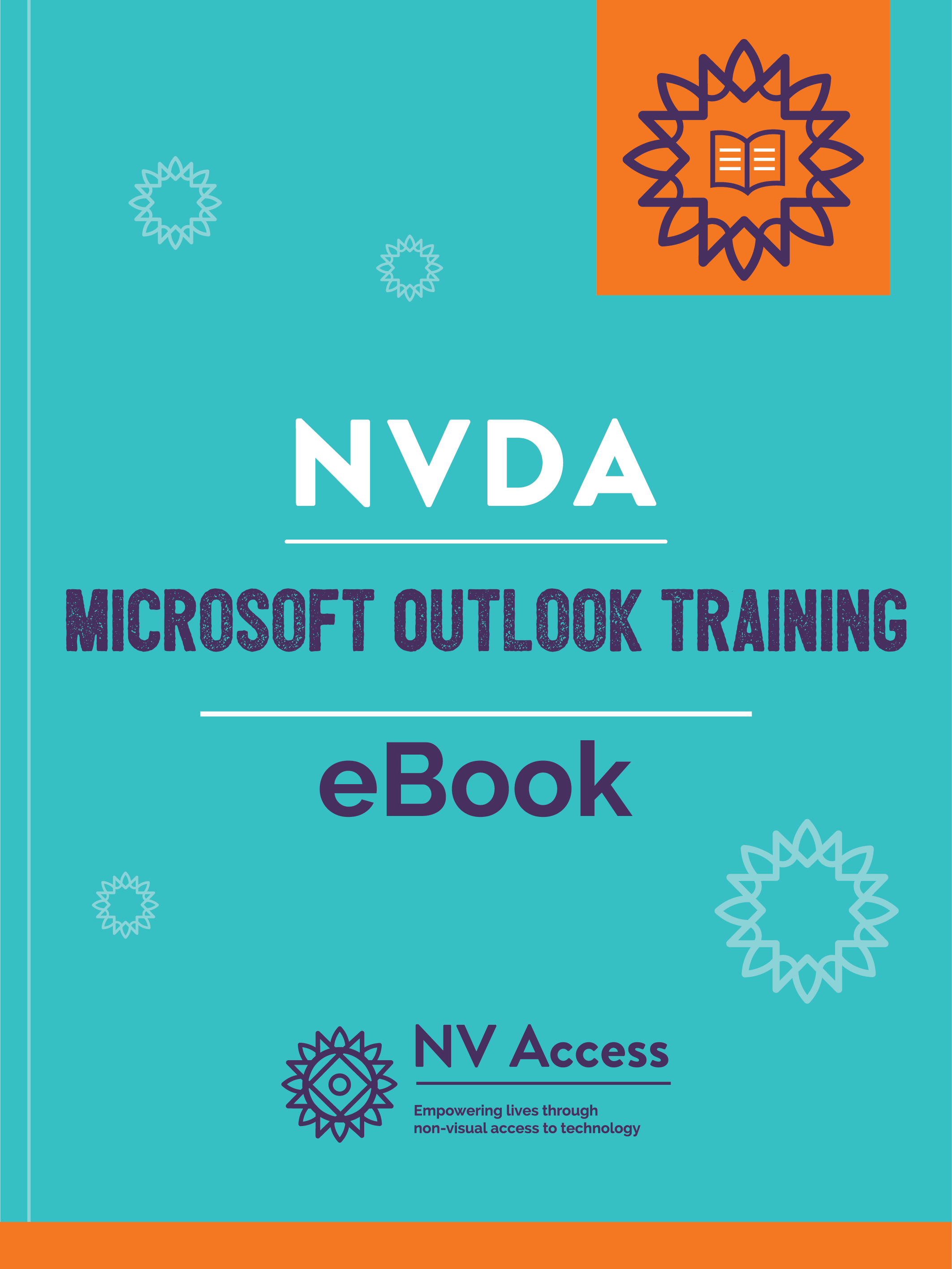
Cover image for Microsoft Outlook with NVDA eBook edition.
Microsoft Outlook with NVDA is the fourth module for learning to use the free NVDA screen reader. Suitable for new and existing users of Microsoft Outlook wishing to improve skills. For Microsoft Outlook 2010 through to the latest Office 365 with NVDA. This module assumes the user has finished Basic Training for NVDA, or has the same knowledge.
Topics covered include:
- Getting started with Outlook
- Using email
- The calendar
- Contacts
- Organising
- Tasks
- Notes
- Journal
- Searching
- Archiving
- Exporting
- RSS feeds
- Other features
- Outlook options
Available now from the NV Access shop.
NVDACon
Preparations for this year’s NVDACon are continuing. The organising committee would love your input to help make this year’s NVDACon better than ever. First things first, they’d like your help choosing the date(s). Please complete this short survey to give your input.
Feedback
It’s great to hear from users about their experience with NVDA. Here’s a message we got from Jordan in the UK:
“I am a visually impaired musician from the UK. I recently got a new Lenovo laptop and I want to Thank you for making NVDA free. Because of this, I was able to make good use of my new device without worrying about paying for an expensive screen reader. I hope you continue to make this brilliant piece of software free because I really can’t live without it. My life has changed thanks to NVDA. I would definitely recommend it to friends, and I hope to see more new interesting features added to NVDA in the future.”
Thank you, Jordan! Rest assured we are continuing to improve NVDA and it will continue to be free for anyone to use! If you’d like to get in touch, whether to share your success with NVDA or request a new feature, we’d love to hear from you. You can email, tweet, message us on Facebook, or join in with the community in the NVDA Users email list.
Interview with an NVDA user
Another of our users has been in the news this week. Sadam Ahmed conducted an interview with Vision Australia Radio’s Peter Greco. You can hear the interview on “Vision Extra”.
Sadam’s interview came after a blog post he wrote titled: “Why I’ve moved away from a paid screen reader after almost 18 years, An essay.” The blog post is a fantastic read, and completely independent and unbiased. We are very pleased to hear about the successes of users and proud to play a small part in helping people reach their goals.
For those enjoying Cinco de Mayo, the UK bank holiday, St Florian’s Day (International Firefighter’s day), or anything else you might be celebrating, have fun! We’ll look forward to bringing you more NVDA news and information next time around!
-
In-Process 18th April
Last time I wrote, we were excited to announce the release of NVDA 2019.1. This time, we’ve stepped it up again!
NVDA 2019.1.1
NVDA 2019.1.1 is now available. This minor release addresses several bugs found in the original NVDA 2019.1 version. These fixes include:
- NVDA no longer causes Excel 2007 to crash or refuses to report if a cell has a formula. (#9431)
- Google Chrome no longer crashes when interacting with certain listboxes. (#9364)
- An issue has been fixed which prevented copying a users configuration to the system configuration profile. (#9448)
Please visit the Download page to pickup the new version. NVDA 2019.1.1 came out a couple of days ago, so if you have NVDA set to check for updates, it should have found it by now. As with any update, once installed, please reboot your computer. Sometimes things misbehave immediately after updating NVDA, or other software. These are almost always rectified by restarting the computer.
The NVDA log
When reporting an error or a problem with NVDA, we often ask you to provide a copy of NVDA’s log. I thought I’d cover where to find the NVDA log, and what it contains.
The NVDA log is a record of actions performed by NVDA. Importantly, the log records any errors NVDA encounters along the way. This can be useful in determining what NVDA was doing, and why something didn’t work as expected.
In NVDA’s general settings dialog, there is an option for “Logging level”. Press NVDA+control+g to open the General settings, and then TAB or press alt+o to jump to logging level. This is a combo box that lets you choose how much NVDA will log as it’s running. Generally, users should not need to touch this as not too much is logged. However, if you wish to provide information in a bug report, or enable or disable logging altogether, then it may be a useful option.
The available logging levels are:
- Disabled: Apart from a brief startup message, NVDA will not log anything while it runs.
- Info: NVDA will log basic information such as startup messages and information useful for developers.
- Debug warning: Warning messages that are not caused by severe errors will be logged.
- Input/output: Input from keyboard and braille displays, as well as speech and braille output will be logged. If you are concerned about privacy, do not set logging level to this option.
- Debug: In addition to info, warning, and input/output messages, additional debug messages will be logged. Just like input/output, if you are concerned about privacy, you should not set logging level to this option.
The log files are kept in the system’s %temp% (the word “temp” with a percent sign directly before and after) directory. To get to it:
- Press WINDOWS+R to open the Run dialog
- Type %temp% and press ENTER
The log file for the currently (or most recently) running version is called: nvda.log The log file for the previous time NVDA ran is called: nvda-old.log If NVDA itself has crashed, there will be a file called: nvda_crash.dmp
Mac version of NVDA
We often get asked about a Mac version of NVDA, or a version for smart phones. NVDA only works on Windows-based PCs. The iPhone / iPad, and Apple Mac computers are all locked down. This is to prevent malicious software accessing information. It also has the side-effect that a third-party screen-reader cannot work on them. If you have one of those devices, you are limited to using VoiceOver which comes built-in on Apple devices.
It would be possible to write a screen reader for Android. There are several third-party screen readers already available for that operating system. Screen readers often need to use operating system specific ways to get information. This makes them hard to “port” from one system to another. Because of this, we would need to rewrite NVDA almost entirely to work on a new operating system. This is also the reason there is no Linux version of NVDA.
The best use of our resources is to make NVDA for PC, the best it can be, and assist as many PC users with it as we can. We will of course, continue to watch advances in technology. Do keep sending us your questions! You can always email us. Good Friday and Easter Monday are public holidays in Australia. If you need an urgent answer, consider asking instead in the NVDA user group.
That’s all for this time. Have a wonderful Easter everyone!
-
NVDA 2019.1.1 Update Available for Download
NV access wishes to announce the availability of NVDA 2019.1.1. This minor release addresses several bugs found in the original NVDA 2019.1 version. These fixes include:
- NVDA no longer causes Excel 2007 to crash or refuses to report if a cell has a formular. (#9431)
- Google Chrome no longer crashes when interacting with certain listboxes. (#9364)
- An issue has been fixed which prevented copying a users configuration to the system configuration profile. (#9448)
-
NVDA 2019.1.1rc1 available for testing
NV Access will soon be releasing NVDA 2019.1.1 which addresses several major issues found in 2019.1.
This point release fixes the following bugs:
- NVDA no longer causes Excel 2007 to crash or refuses to report if a cell has a formular. (#9431)
- Google Chrome no longer crashes when interacting with certain listboxes. (#9364)
- An issue has been fixed which prevented copying a users configuration to the system configuration profile. (#9448)
Release Candidate 1 of NVDA 2019.1.1 is available for download and testing right now, and we welcome feedback over the next few days before we make the official 2019.1.1 release.
Specifically, we want to hear about our support for Microsoft Excel. NVDA 2019.1 made dramatic performance improvements, however it broke support for Excel 2007. We would specifically like to hear from those using Excel 2007 to find out if NVDA 2019.1.1rc1 is in deed again working with this version of Excel. Our own testing confirms this, but wider testing on various Windows versions is always very useful. Similarly, if you use newer versions of Excel including 2010, 2013 or 2016/365: Does the Excel support still function as it did in NVDA 2019.1? Please let us know straight away if you experience a difference between 2019.1 and this RC.
Please report any differences in Excel support in 2019.1.1rc1 compared to 2019.1 on PR #9456 on Github.
- Download NVDA 2019.1.1rc1
- What’s new in this release of NVDA
- Please report any issues on GitHub.
-
In-Process 29th March
I was going to beat around the bush and tease you for a few paragraphs, but I couldn’t wait – The big news this week is the release of NVDA 2019.1!
NVDA 2019.1
If you need to download it immediately and can’t bear my waffling any further, you can go right to the release announcement which also has the link to download.
Highlights of this release include performance improvements when accessing both Microsoft word and Excel, stability and security improvements such as support for add-ons with version compatibility information, and many other bug fixes.
Not only are there performance improvements in Excel, but you no longer need to disable “Allow editing directly in cells” in Excel’s advanced options.
We’ve also taken out the large chunk of silence between sentences when using the Windows OneCore Voices on Windows 10, so reading with OneCore should feel snappier too!
There are new braille tables for Afrikaans, Arabic 8 dot computer braille, Arabic grade 2 and Spanish grade 2.
We’ve added an option to NVDA’s mouse settings to make NVDA handle situations where the mouse is controlled by another application. This allows NVDA to track the mouse when a system is controlled remotely using TeamViewer or other software. It also allows NVDA to work with non-standard mice, for instance, computer joysticks. Also for mouse users, reporting of text under the mouse has been improved within Microsoft Edge and other UIA applications.
Several features requested by corporate users are the ability to disable logging entirely, and the ability to specify whether silent installations of NVDA set NVDA to start at Windows logon or not. These are both available in 2019.1.
In specific applications, there has been work done for LibreOffice / Open Office, Firefox and Chrome. The presence of formulae in LibreOffice and Apache OpenOffice spreadsheets is now reported. In Firefox and Chrome, browse mode now reports the selected item in list boxes and trees.
When moving by character in plain text controls (such as Notepad) or browse mode, 32 bit emoji characters consisting of two UTF-16 code points will now read properly.
Optimal program settings
NVDA has always tried to work with most programs “out of the box”. We’ve tried to avoid situations where you need to set particular options in a program for it to work. Having said that, there are times when it is unavoidable, or when a program works, but setting some options may improve the experience. For some months now, we have been aware of an issue where the only way to read information when editing text in cells in Excel was to have “allow editing directly in cells” disabled in Excel. In 2019.1 this has been fixed so you can have that setting enabled or disabled as you choose and it should work regardless. Another bug fix in 2019.1 is that responsiveness in Microsoft Word when navigating by line, paragraph or table cell may be significantly improved in some documents. In the “What’s new”, this bullet point is accompanied by “A reminder that for best performance, set Microsoft Word to Draft view with alt+w, e after opening a document.” While you can read and edit documents in Word in any view, using Draft view may improve performance, particularly on older or lower-spec machines.
Someone else wrote to me this week about a problem with reading emails in Outlook when the email preview was enabled. Email preview in Outlook is a visual feature which lets you see the text of the currently selected message without fully opening it. Although there was a bug in that particular case, turning off visual features like message preview, can improve performance if you aren’t using them.
Here are some tips I found for tweaking visual effects for better performance in Windows 10 from Windows Central.
And here’s how to adjust the same settings in Windows 7 from Gizmo’s Freeware.
Here’s another one from PC World.
And here are some tips from Microsoft for Speeding up Office by turning off animations.
That’s all for this week. Enjoy 2019.1, let us know how you’re going with it. If you’ve got any other tips or tricks you’d like to see here, please do let us know.