Archive: 2022
-
NVDA 2022.4beta2 available for testing
Beta2 of NVDA 2022.4 is now available for download and testing. For anyone who is interested in trying out what the next version of NVDA has to offer before it is officially released, we welcome you to download the beta and provide feedback.
Highlights
This release includes several new key commands, including table say all commands. A “Quick Start Guide” section has been added to the User Guide. There are also several bug fixes.
eSpeak has been updated and LibLouis has been updated. There are new Chinese, Swedish, Luganda and Kinyarwanda braille tables.
Changes introduced in Beta 2:
- Updates to translations
- Security fixes from 2022.3.1 were introduced
Links
- Download NVDA 2022.4beta2
- What’s new in this release of NVDA
- Please report any issues on GitHub.

-
NVDA 2022.3.1 Released
NV Access is pleased to announce that version 2022.3.1 of NVDA, the free screen reader for Microsoft Windows, is now available for download. This is a security patch release to fix several security issues. We encourage all users to upgrade to this version.
Please note that as this is a patch release, the “What’s new” text has not been translated for this release. Users running NVDA in languages other than English, accessing the “What’s new” text from the Help menu will show the latest version as 2022.3. The correct current version can always be found in the “About NVDA” dialog, available from the Help menu.
Security fixes
Please responsibly disclose potential security issues to [email protected] following our security policy.
- An issue was fixed where it was possible for a user to elevate to administrator privileges.
- An issue was fixed where it was possible to open the NVDA python console on the lock screen. This issue required the lock screen to be enabled.
- An issue was fixed where cached speech remained accessible in speech viewer after locking Windows. This issue required the lock screen to be enabled and speech viewer to be left open when locking Windows.
Instructions to disable the Windows lock screen can be found in the workarounds section of this older security advisory.
Technical details for these security issue will be made available in these security advisories:
For further information, please contact NV Access via [email protected].
Important Note:
Please note, after updating any software, it is a good idea to restart the computer. Restart by going to the Shutdown dialog, selecting “restart” and pressing ENTER. Updating software can change files which are in use. This can lead to instability and strange behaviour which is resolved by rebooting. This is the first thing to try if you do notice anything odd after updating.
Links

Close-up photograph of NVDA logo in notification area.
-
NVDA 2022.4beta1 available for testing
Beta1 of NVDA 2022.4 is now available for download and testing. For anyone who is interested in trying out what the next version of NVDA has to offer before it is officially released, we welcome you to download the beta and provide feedback.
Highlights
This release includes several new key commands, including table say all commands. A “Quick Start Guide” section has been added to the User Guide. There are also several bug fixes.
eSpeak has been updated and LibLouis has been updated. There are new Chinese, Swedish, Luganda and Kinyarwanda braille tables.
Links
- Download NVDA 2022.4beta1
- What’s new in this release of NVDA
- Please report any issues on GitHub.

-
In-Process 6th October 2022
It’s release time! 2022.3 is here!
NVDA 2022.3
The big news this week is the release of NVDA 2022.3. It contains many new and improved features, but there’s one point we’re particularly proud of. A significant amount of this release was contributed by the NVDA development community. This includes delayed character descriptions and improved Windows Console support.
This release also includes several bug fixes. Notably, up-to-date versions of Adobe Acrobat/Reader will no longer crash when reading a PDF document.
eSpeak-NG has been updated, which introduces 3 new languages: Belarusian, Luxembourgish and Totontepec Mixe.
Read the full what’s new and download from the NVDA 2022.3 Release Announcement.
Please note, after updating any software, it is a good idea to restart the computer. Restart by going to the Shutdown dialog, selecting “restart” and pressing ENTER. Updating software can change files which are in use. This can lead to instability and strange behaviour which is resolved by rebooting. This is the first thing to try if you do notice anything odd after updating.
Add-ons still work with NVDA 2022.3
A small reminder for anyone worried about add-ons. All add-ons which work with NVDA 2022.1 and 2022.2 releases will continue to work with NVDA 2022.3 (and the upcoming NVDA 2022.4).
For add-on developers, a reminder that we have a new NVDA API announce only list. We strongly encourage ALL add-on developers to join the list. It is where information about any upcoming API changes will be detailed. See the recent NVDA API list announcement in In-Process for full details
Community contributor Bill Dengler

Bill Dengler, photo from Twitter profile of Bill in a blue & white striped shirt against a green leafy background
As mentioned in the NVDA 2022.3 release notes, NVDA 2022.3 would not have been possible without the amazing contributions from so many in our community. We are very grateful to all our community contributors. Although we’d love to highlight everyone, one I would give a mention to today, is Bill Dengler. You might remember Bill as our 2019 Google Summer of Code Intern. Bill’s brief with us in 2019 was “Improving the console experience with UI Automation”. He did fantastic work during the GSOC program back then. He has continued to work on it through to its implementation in NVDA 2022.3. Fantastic effort Bill! And thank you again to Bill and all the other contributors!
If you’d like to contribute code to NVDA, you can find more on our GitHub page. If you’d like to look at what needs work, you can check out our GitHub Issues. NVDA’s issues page on GitHub is also the place to go to report any problems you have with NVDA.
Windows console support
So, what does that improved console support Bill (and others) worked on give you? Glad you asked! From the What’s new file:
In the Windows Console Host used by Command Prompt, PowerShell, and the Windows Subsystem for Linux on Windows 11 version 22H2 (Sun Valley 2) and later:
- Vastly improved performance and stability.
- When pressing control+f to find text, the review cursor position is updated to follow the found term.
- Reporting of typed text that does not appear on-screen (such as passwords) is disabled by default. It can be re-enabled in NVDA’s advanced settings panel.
- Text that has scrolled offscreen can be reviewed without scrolling the console window.
- More detailed text formatting information is available.
Character descriptions
One of the new features in NVDA 2022.3 is a option in the Speech settings (Press NVDA+control+v). The option is called “Delayed descriptions for characters on cursor movement”. This feature will read character descriptions after a delay when reading by character (with the arrow keys). When enabled, NVDA reads the character, then after a second, reads the phonetic letter.
While navigating through the start of this sentence by character, NVDA normally reads: “W h i l e”. With this new option enabled, NVDA will read: “W whiskey, h hotel, i India, l Lima, e echo”. This can be useful when reading text with unfamiliar words.
There are other commands you can use to spell information or have it read phonetically. Press NVDA+up arrow or NVDA+l (in laptop keyboard layout) to read the current line of text. Press it twice to spell the information. Press three times quickly to spell it with character descriptions.
There are also several review cursor commands which can be used to read words:
- Press Numpad 5 (or NVDA+control+dot. For laptop keyboard layout) to read the current word with the review cursor. Press twice to spell, and three times quickly to spell phonetically.
- Press Numpad 4 (NVDA+control+left arrow) or Numpad 6 (NVDA+control+right arrow) to read the previous or next word with the review cursor. Again, press twice to spell or three times to spell quickly.
That’s all for this week. We encourage everyone to download NVDA 2022.3 if you haven’t already. Join in the conversation in the NVDA user group to share how you are finding it.
-
NVDA 2022.3 Released
NV Access is pleased to announce that version 2022.3 of NVDA, the free screen reader for Microsoft Windows, is now available for download. We encourage all users to upgrade to this version.
Highlights
A significant amount of this release was contributed by the NVDA development community. This includes delayed character descriptions and improved Windows Console support.
This release also includes several bug fixes. Notably, up-to-date versions of Adobe Acrobat/Reader will no longer crash when reading a PDF document.
eSpeak has been updated, which introduces 3 new languages: Belarusian, Luxembourgish and Totontepec Mixe.
Important Note: Please note, after updating any software, it is a good idea to restart the computer. Restart by going to the Shutdown dialog, selecting “restart” and pressing ENTER. Updating software can change files which are in use. This can lead to instability and strange behaviour which is resolved by rebooting. This is the first thing to try if you do notice anything odd after updating.
Links
While downloading NVDA, please consider becoming a monthly donor. Contributions like yours help NV Access continue our important work.
We also have a range of training material in the NV Access Shop to help you increase your skills with NVDA. Start with the popular Basic Training for NVDA in electronic text, audio and braille. Save with the NVDA Productivity Bundle. This includes Basic Training, all our Microsoft Office training, and telephone support.

Close-up photograph of NVDA logo in notification area.
-
NVDA 2022.3rc1 available for testing
The Release Candidate (RC) of NVDA 2022.3 is now available for download and testing. We encourage all users to download this RC and provide feedback. Unless any critical bugs are found, this will be identical to the final 2022.3 release.
Highlights
A significant amount of this release was contributed by the NVDA development community. This includes delayed character descriptions and improved Windows Console support.
This release also includes several bug fixes. Notably, up-to-date versions of Adobe Acrobat/Reader will no longer crash when reading a PDF document.
eSpeak has been updated, which introduces 3 new languages: Belarusian, Luxembourgish and Totontepec Mixe.
Changes from Beta 5:
- Introduces an security fix from NVDA 2022.2.4.
- Updates to translations.
Changes from Beta 4:
- Introduces an API fix for NVDA remote from NVDA 2022.2.3.
- Updates to translations.
Changes from Beta 3:
- Introduces a bug fix with input gestures from NVDA 2022.2.2.
- Updates to translations.
Changes from Beta 2:
- Introduces security fix from NVDA 2022.2.1.
- Updates to translations.
Changes from Beta 1:
- NVDA now reads delayed character descriptions in the correct locale.
- Updates to translations.
Links
- Download NVDA 2022.3rc1
- What’s new in this release of NVDA
- Please report any issues on GitHub.

-
NVDA 2022.2.4 Released
NV Access is pleased to announce that version 2022.2.4 of NVDA, the free screen reader for Microsoft Windows, is now available for download. This is a security patch release to fix an exploit where it was possible to open the NVDA python console via the log viewer on the lock screen. We encourage all users to upgrade to this version.
Please note that as this is a patch release, the “What’s new” text has not been translated for this release. Users running NVDA in languages other than English, accessing the “What’s new” text from the Help menu will show the latest version as 2022.2. The correct current version can always be found in the “About NVDA” dialog, available from the Help menu.
Security fixes
Please responsibly disclose potential security issues to [email protected] following our security policy.
This issue affected Windows 10 and 11. It was possible to run the NVDA python console from the lock screen. These exploits could only occur from the lock screen, not the secure sign-in screen where your password is entered.
To prevent this issue using earlier versions of NVDA, disable the Windows lock screen. Instructions to do so can be found in the workarounds section of this older security advisory. Technical details for the security issue will be made available in this yet to be released advisory.
For further information, please contact NV Access via [email protected].
Important Note:
Please note, after updating any software, it is a good idea to restart the computer. Restart by going to the Shutdown dialog, selecting “restart” and pressing ENTER. Updating software can change files which are in use. This can lead to instability and strange behaviour which is resolved by rebooting. This is the first thing to try if you do notice anything odd after updating.
Links

Close-up photograph of NVDA logo in notification area.
-
In-Process 20th September 2022
It all seems to happen just after In-Process comes out! Last edition we talked about surprise releases. Not long after that edition came out, we heard the sad news about the passing of Her Majesty, Queen Elizabeth II. You never know what tomorrow will bring.
NVDA 2022.2.3
This week, we released NVDA 2022.2.3. This patch release fixes an accidental API breakage introduced in 2022.2.1, which broke compatibility with NVDA remote.
Please note that as this is a patch release, the “What’s new” text has not been translated for this release. Users running NVDA in languages other than English, accessing the “What’s new” text from the Help menu will show the latest version as 2022.2. The correct current version can always be found in the “About NVDA” dialog, available from the Help menu.
Also a reminder, after updating any software, it is a good idea to restart the computer. Restart by going to the Shutdown dialog, select “restart”, then press enter. Updating software can change files which are in use. This can lead to instability and strange behaviour which is resolved by rebooting. This is the first thing to try if you do notice anything odd after updating.
If you’re reading this before your copy of NVDA has offered to update NVDA, you can download the new version from: https://www.nvaccess.org/post/nvda-2022-2-3/
NVDA 2022.3 Beta 5
Along with the stable point release, we have also released a new beta, Beta 5 of NVDA 2022.3 to incorporate the new fix. This release also includes some more translations updated for NVDA 2022.3. If you’d like to try out what the next version of NVDA will include, then we encourage you to download the beta.
If you are running an earlier beta, it should prompt to update to the new beta. Otherwise, you can download it in exactly the same way as the regular release. Go to: https://www.nvaccess.org/post/nvda-2022-3beta5/ to download. Be sure to have a copy of NVDA 2022.2.3 handy, just in case anything doesn’t work – and of course if anything isn’t quite right, please do Let us know. If you are new to our beta builds, then please also see last edition’s note about Error sounds in beta versions
NVDA Remote
The main fix in NVDA 2022.2.3 affects users of NVDA Remote. So I thought I’d quickly touch on just what NVDA Remote is. From NVDA Remote’s documentation, NVDA Remote: “will allow you to connect to another computer running the free NVDA screen reader. It makes no difference whether you are across the room or across the world. Connecting is simple, and there are very few commands to remember. You can connect to another person’s computer, or allow a trusted person to connect to your system to perform routine maintenance, diagnose a problem, or provide training.”
Like NVDA itself, NVDA Remote is open-source. Anyone can see the NVDA Remote source code and contribute to the project. Like the majority of add-ons for NVDA, NVDA Remote was developed by the community. Created by Christopher Toth & Tyler Spivey, rather than by NV Access. NVDA Remote was initially funded through a successful crowdfunding campaign on Indiegogo.
Using Task Manager
Task Manager in Windows can be very helpful, although it takes a little knowledge to get the most out of it.
Press control+shift+escape to open the task manager.
By default, task manager shows a simple list of the main running programs. You can use the up and down arrow keys to move between programs. If a program is misbehaving, select it and press alt+e to end it. Only use this for programs which are not responding and which you cannot exit normally. Closing a program this way will lose any unsaved information in the program.
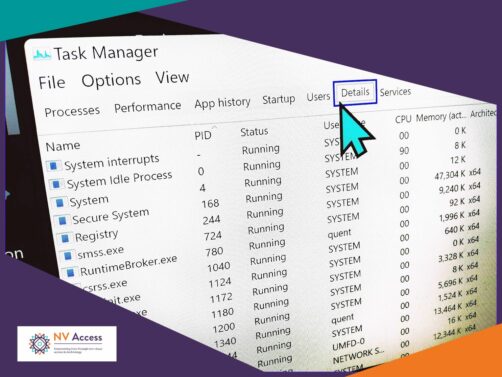
Details view of Task Manager. Pretty NV Access colours around the edge for decoration.
To get into some of the advanced information in Task Manager, you’ll want to go to “More Details”. This enlarges the window and displays a lot more information. One drawback is that the default “Processes” tab isn’t the easiest to read. The “Details” tab has more information, laid out in a table you can navigate using NVDA’s table commands. Note that alt+d is a toggle, so if you are already viewing the “More details” screen, it will go back showing fewer details.
To access the details view:
- Press control+shift+escape to open the task manager
- Press alt+d to display “more details”
- Press control+tab five times to move to the “Details” tab
- Press tab to move to the “header control list”
- Press right arrow to move to “Memory”
- Press enter to sort the display by the amount of memory used
- Press tab to move to the “Process details list”
- Use the arrows to move through the list – the first item should be the one using the most memory
If control+tab does nothing, then Task Manager is likely in the fewer details view. Press alt+d and try again. The default sort order is name, which is handy when searching for a particular process. It can be useful to sort by memory, to view programs which are using a lot of memory. To do this:
You can use this view to check what is using memory. If you press escape to close task manager, when you reopen you will only need to control+tab to the details page. You won’t need to show more details or re-sort that view again. (and if you alt+tab away from the task manager, it will stay open on that screen).
What’s your favourite task manager tip? Let us know or join in the NVDA chat subgroup to share your thoughts!
That’s all for this week. We’re still getting closer to NVDA 2022.3, so do feel encouraged to try NVDA 2022.3 Beta 5. Stay on the lookout for new betas or release candidate builds, and we’ll be back with more news soon!
-
NVDA 2022.3beta5 available for testing
Beta 5 of NVDA 2022.3 is now available for download and testing. For anyone who is interested in trying out what the next version of NVDA has to offer before it is officially released, we welcome you to download the beta and provide feedback.
Highlights
A significant amount of this release was contributed by the NVDA development community. This includes delayed character descriptions and improved Windows Console support.
This release also includes several bug fixes. Notably, up-to-date versions of Adobe Acrobat/Reader will no longer crash when reading a PDF document.
eSpeak has been updated, which introduces 3 new languages: Belarusian, Luxembourgish and Totontepec Mixe.
Changes from Beta 4:
- Introduces an API fix for NVDA remote from NVDA 2022.2.3.
- Updates to translations.
Changes from Beta 3:
- Introduces a bug fix with input gestures from NVDA 2022.2.2.
- Updates to translations.
Changes from Beta 2:
- Introduces security fix from NVDA 2022.2.1.
- Updates to translations.
Changes from Beta 1:
- NVDA now reads delayed character descriptions in the correct locale.
- Updates to translations.
Links
- Download NVDA 2022.3beta5
- What’s new in this release of NVDA
- Please report any issues on GitHub.

-
NVDA 2022.2.3 Released
NV Access is pleased to announce that version 2022.2.3 of NVDA, the free screen reader for Microsoft Windows, is now available for download. This is a patch release to fix an accidental API breakage introduced in 2022.2.1, which broke compatibility with NVDA remote.
Please note that as this is a patch release, the “What’s new” text has not been translated for this release. Users running NVDA in languages other than English, accessing the “What’s new” text from the Help menu will show the latest version as 2022.2. The correct current version can always be found in the “About NVDA” dialog, available from the Help menu.
Important Note:
Please note, after updating any software, it is a good idea to restart the computer. Restart by going to the Shutdown dialog, selecting “restart” and pressing ENTER. Updating software can change files which are in use. This can lead to instability and strange behaviour which is resolved by rebooting. This is the first thing to try if you do notice anything odd after updating.
Links

Close-up photograph of NVDA logo in notification area.