Archive: 2022
-
In-Process 8th September
We’re into spring, or autumn (or fall) depending on what hemisphere you are in – or are we? Well astronomically, the equinox isn’t until the 23rd of September, so we’re still in Winter (or summer). But meteorologically, seasons start from the 1st of the month. The reason is that this divides the seasons into relatively-equal three-month blocks. This makes calculating things like rainfall this spring vs spring last year easier. But enough about the weather – we’ve got releases to cover!
Releases
In the last edition of In-Process we covered “Surprise” releases. As if to underline that word, just after In-Process came out, we had another pair (2022.2.2 stable and 2022.3 beta 4)! I updated the links in that post, and I expect most users should have also been offered the updates by NVDA itself by now. If you have update checking turned off, fear not, I’ve got the info here for you:
NVDA 2022.2.2
When we rolled out the security fix 2022.2.1 (and 2022.3 beta 3) , we inadvertently broke custom input gestures. 2022.2.2 stable and 2022.3 beta 4 contain a fix for that issue, as well as the earlier security fix.
Stable users, read the full what’s new and download 2022.2.2.
Beta users, read the full what’s new and download 2022.3 beta 4.
Forthcoming releases
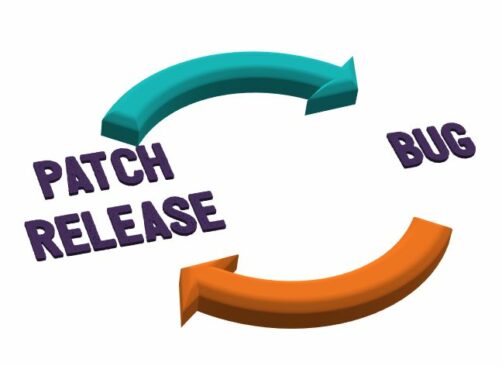
Text “Patch Release” in purple. Turquoise arrow from this to the text “Bug”. Orange arrow from the word “bug” back to “Patch release”.
Releases beget releases, or so we say. Well, there is something to it, this time at least. We are aware with a bug with the current patch release, which affects users of some add-ons including NVDA Remote. We’ve almost got a patch release ready to fix the patch release, and we’ll have that out in a few days. Whether you are using NVDA 2022.2.2 or NVDA 2022.3 beta 4, it will offer to install the new releases when they come out. Be sure to have “Check for updates” enabled in NVDA’s general settings.
If you need to use NVDA Remote in the meantime, to lock or unlock your PC, please use NVDA 2022.2 until the new release is out.
Translatable string freeze
With the new releases, we have entered another translatable string freeze for 2022.3. Translators have until 23:59 UTC on Wednesday 14 September to ensure translations are up to date. Thank you to all our translators. We, and all the users, appreciate all of your hard work!
Changing the view in File Explorer
File Explorer, or Windows Explorer, lets you navigate and launch any type of file on your PC. You can also copy and move files. Depending on your own preferences, you may want more or less information about the files in a folder. Windows offers quite a few different folder views. While any of them work with NVDA, a lot of them are arranged in a grid view. If you simply down arrow through files, you may only find a portion of the files. Some views are designed to use the right arrow to move through them rather than down arrow. You can switch views with keystrokes – control+alt+number. For those used to the down arrow, here are two modes which work best with the down arrow:
- List – This shows only the filenames. To set this view, press control+alt+5
- Details – Shows the file name as well as file size and date and other information. To set this view, press control+alt+6
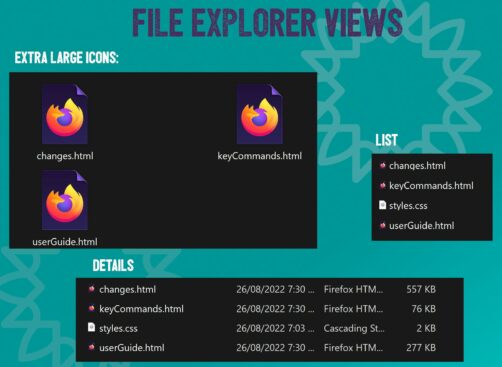
Three views of file explorer: Extra large icons, list, and details
For those wondering, the other views are:
- Extra-large, Large, Medium, and Small – These display a filename only, and a preview image. The size of the image varies. Use the right arrow to navigate
- Tiles – Like medium icons, but with three lines of information to the right of the preview. Use the right arrow to navigate. Content – Similar again but all in one list.
Errors in the log
NVDA occasionally encounters errors, things which don’t behave as it was expecting. Often, NVDA will try something else to get the right information. In such cases, from a user point of view, the feature works as expected. In stable and release candidate builds of NVDA, you may never notice when such errors happen.
In alpha and beta versions of NVDA, whenever it runs into an error which is written to the log, an audible beep is played. These errors may not cause any problem if NVDA is able to try something else which does work.
Alpha versions are often used by developers, add-on authors and code contributors. When testing new features and fixes, knowing when an error occurs helps with this.
As an end-user, running a beta version, you may hear the beep, even when nothing seems wrong. You should report errors in the following situations:
- When they cause something not to work (if you hadn’t heard the beep would you have known anything was wrong?)
- Where you can articulate the issue and how to recreate it
In such cases, please do the following:
- Set your log level to “Debug”
- Restart NVDA with add-ons disabled
- Recreate the error
- Browse to your %temp% folder
- Locate the nvda.log and nvda-old.log files, as well as nvda-crash.dmp
- Send us those files along with a description
That’s all for this week! Keep an eye out for new releases soon, and we’ll be back with more by around the equinox!
-
NVDA 2022.3beta4 available for testing
Beta 4 of NVDA 2022.3 is now available for download and testing. For anyone who is interested in trying out what the next version of NVDA has to offer before it is officially released, we welcome you to download the beta and provide feedback.
Highlights
A significant amount of this release was contributed by the NVDA development community. This includes delayed character descriptions and improved Windows Console support.
This release also includes several bug fixes. Notably, up-to-date versions of Adobe Acrobat/Reader will no longer crash when reading a PDF document.
eSpeak has been updated, which introduces 3 new languages: Belarusian, Luxembourgish and Totontepec Mixe.
Changes from Beta 3:
- Introduces a bug fix with input gestures from NVDA 2022.2.2.
- Updates to translations.
Changes from Beta 2:
- Introduces security fix from NVDA 2022.2.1.
- Updates to translations.
Changes from Beta 1:
- NVDA now reads delayed character descriptions in the correct locale.
- Updates to translations.
Links
- Download NVDA 2022.3beta4
- What’s new in this release of NVDA
- Please report any issues on GitHub.

-
NVDA 2022.2.2 Released
NV Access is pleased to announce that version 2022.2.2 of NVDA, the free screen reader for Microsoft Windows, is now available for download. This is a patch release to fix a bug introduced in 2022.2.1 with input gestures.
Please note that as this is a patch release, the “What’s new” text has not been translated for this release. Users running NVDA in languages other than English, accessing the “What’s new” text from the Help menu will show the latest version as 2022.2. The correct current version can always be found in the “About NVDA” dialog, available from the Help menu.
Important Note:
Please note, after updating any software, it is a good idea to restart the computer. Restart by going to the Shutdown dialog, selecting “restart” and pressing ENTER. Updating software can change files which are in use. This can lead to instability and strange behaviour which is resolved by rebooting. This is the first thing to try if you do notice anything odd after updating.
Links

Close-up photograph of NVDA logo in notification area.
-
In-Process 25th August 2022
We’ve got lots of new things this week, including a surprise release and a new beta!
EDIT: With the release of 2022.2.2 and 2022.3 Beta 4, we’ve updated the links below!
NVDA 2022.2.2
This week we released NVDA 2022.2.2. This is a security update which fixes one security issue present in older versions of NVDA. We encourage all users to upgrade to this version.
Please note that as this is a security update, the “What’s new” text has not been translated for this release. Users running NVDA in languages other than English, accessing the “What’s new” text from the Help menu will show the latest version as 2022.2. The correct current version can always be found in the “About NVDA” dialog, available from the Help menu.
NVDA 2022.3 Beta 4
Following the security point release, we have also incorporated the security patch into a new NVDA 2022.4 beta 4. As well as the security patch, we have also updated translations. Speaking of which, we’re not in the translatable string freeze period. Translators now have until the 7th September to finalize translations for NVDA 2022.3.
If you would like to test out new features coming to NVDA 2022.3, then please do download and test NVDA 2022.3 beta 4. While every effort is made to ensure beta releases are stable, we encourage you to have access to a stable build just in case. Of course, if you do encounter any issues, please do <a href=”mailto:[email protected]>let us know as soon as possible.
Basic Training for NVDA, Audio update
Basic Training for NVDA is our most popular training resources. It is available from The NV Access Shop as electronic text, human-read audio and hardcopy Braille. I’m pleased to announce that we have updated the audio version of the material. This is now available from the NV Access Shop.
Cisco Academy for the Vision Impaired
Neil Hines from the Cisco Academy for the Vision Impaired (CAVI) has asked us to share information about their upcoming courses. We’re not affiliated with CAVI, but we know these courses have been beneficial to users in the past. One of the courses they are offering is a Python Essentials course. We know this will be of interest to those who might like to contribute to NVDA or write add-ons in the future.
The start date for these courses is 12th September, so you don’t have long to apply. The cost is $100 US per course. Find out more, and how to apply, from the CAVI facebook page.
NVDA’s punctuation level
There are many ways to change the amount of information NVDA reports. One of these is the punctuation level. Press NVDA+p to toggle NVDA through four punctuation levels: “None”, “some”, “most” and “all”. NVDA will read any punctuation set to the current level or higher. By default, the percent symbol (%) is set to be read at symbol level “Some”. That means, it will be read when the symbol level is set to “Some”, “Most”, or “All”. The full stop or period (.) is set to be read at symbol level “All” so it will only be read at that level. You can also set this from the “Speech” page of the NVDA settings dialog. Press NVDA+control+v to open this dialog.
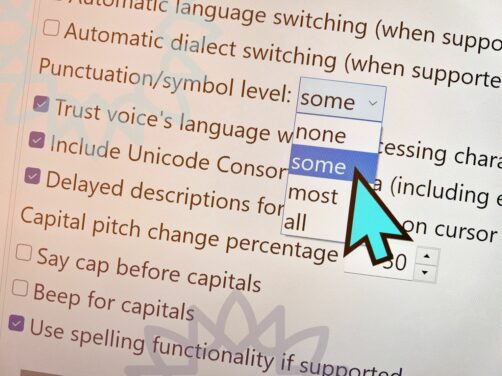
NVDA Speech settings with the punctuation / symbol pronunciation selected.
You can change the level NVDA reads symbols at using the Punctuation / Symbol Pronunciation dialog. We wrote a piece on Punctuation / Symbol Pronunciation dialog for In-Process last year.
The punctuation level is something you may want set differently in different programs. For instance, in a word processor, you may want to have symbol level set to all for proof reading. In a browser, you may want it set to none. This can be done with NVDA’s configuration profiles. You can set a profile for any program, or change between them manually. Read more in this In-Process article on configuration profiles.
That’s all for this week. Please do update to NVDA 2022.2.2. If you would like to test what is coming up in 2022.3, you can test NVDA 2022.3 Beta 4. We’ll be back with more as we get closer to the final release of 2022.3.
-
NVDA 2022.3beta3 available for testing
Beta3 of NVDA 2022.3 is now available for download and testing. For anyone who is interested in trying out what the next version of NVDA has to offer before it is officially released, we welcome you to download the beta and provide feedback.
Highlights
A significant amount of this release was contributed by the NVDA development community. This includes delayed character descriptions and improved Windows Console support.
This release also includes several bug fixes. Notably, up-to-date versions of Adobe Acrobat/Reader will no longer crash when reading a PDF document.
eSpeak has been updated, which introduces 3 new languages: Belarusian, Luxembourgish and Totontepec Mixe.
Changes from Beta 2:
- Introduces security fix from NVDA 2022.2.1.
- Updates to translations.
Changes from Beta 1:
- NVDA now reads delayed character descriptions in the correct locale.
- Updates to translations.
Links
- Download NVDA 2022.3beta3
- What’s new in this release of NVDA
- Please report any issues on GitHub.

-
NVDA 2022.2.1 Released
NV Access is pleased to announce that version 2022.2.1 of NVDA, the free screen reader for Microsoft Windows, is now available for download. This is a security update which fixes 1 security issue present in older versions of NVDA. We encourage all users to upgrade to this version.
Please note that as this is a security update, the “What’s new” text has not been translated for this release. Users running NVDA in languages other than English, accessing the “What’s new” text from the Help menu will show the latest version as 2022.2. The correct current version can always be found in the “About NVDA” dialog, available from the Help menu.
Security fixes
Please responsibly disclose potential security issues to [email protected] following our security policy.
This issued affected Windows 10 and 11. It was possible to use NVDA’s object navigation to read content on the desktop from the lock screen. It was also possible to run the NVDA python console from the lock screen. These exploits could only occur from the lock screen, not the secure sign-in screen where your password is entered.
To prevent this issue using earlier versions of NVDA, disable the Windows lock screen. Instructions to do so can be found in the workarounds section of the security advisory. Technical details for the security issue can also be found in the advisory.
For further information, please contact NV Access via [email protected].
Important Note:
Please note, after updating any software, it is a good idea to restart the computer. Restart by going to the Shutdown dialog, selecting “restart” and pressing ENTER. Updating software can change files which are in use. This can lead to instability and strange behaviour which is resolved by rebooting. This is the first thing to try if you do notice anything odd after updating.
Links

Close-up photograph of NVDA logo in notification area.
-
In-Process 11th August 2022
We’re progressing towards NVDA 2022.3, we’ve got important news for add-on authors and a bunch more to cover this week, so let’s get into it:
NVDA 2022.3 Beta 2
NVDA 2022.3 is getting closer. This week we released NVDA 2022.3 Beta 2 for testing. For anyone who is interested in trying out what the next version of NVDA has to offer before it is officially released, we welcome you to download the beta and provide feedback.
We mentioned a little about the upcoming 2022.3 last fortnight when we introduced NVDA 2022.3 Beta 1 in In-Process last fortnight. This new beta 2 includes two major changes since the first beta:
- NVDA now reads delayed character descriptions in the correct locale
- Updates to translations
What are delayed character descriptions? I’m glad you asked! We have added a new setting in the Speech options called “Delayed character descriptions”. When enabled, as you move by character through text, NVDA first reads the character as normal. After a second, NVDA will speak the phonetic alphabet name. A, Alfa, B, Bravo, C, Charlie, D, Delta, and so on. This can be useful when spelling an unfamiliar word or needing to be sure you don’t confuse N and M, or Hi and Bye.
The phonetic or spelling alphabet is also called the NATO alphabet or the Radiotelephony Spelling Alphabet. Or as you might be thinking “Quentin is going off on a tangent again!”. It’s true, I am, but using the NATO alphabet, I like to call it “going off on a Tango!” Whatever you call it, it is used by emergency service agencies, military, airports, and many others. The spelling alphabet is a word representation of each of the 26 letters of the alphabet. This is distinct from the International Phonetic Alphabet (IPA). The IPA represents the sounds made by different letters or groups of letters. Ok, I’ll stop there! If you are interested, Wikipedia’s NATO Phonetic Alphabet pagehas lots more information you can get lost in.
Language and Dialect Switching
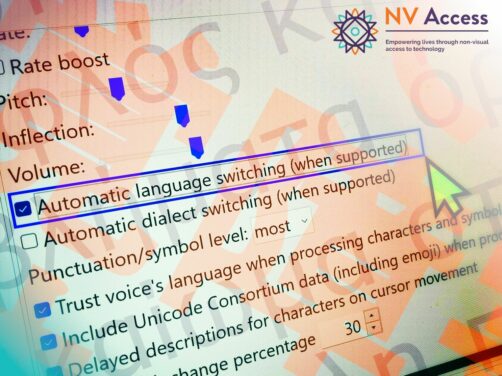
NVDA speech settings screen with “Automatic language switching (when supported)” selected. Image is overlaid with text in Greek and Japanese.
While we look longingly forward towards NVDA 2022.3, let’s touch on another new feature available now in NVDA 2022.2. This time: “An unassigned script to cycle through language and dialect switching modes”. That’s a mouthful, so first, a quick recap of languages in NVDA. Many synthesizers work with multiple languages, and dialects within languages. Setting your synthesizer to French or Spanish, doesn’t actually translate text. What it means, is the synthesizer understands how to pronounce words in each language. NVDA has options on the speech settings page to switch language or dialect when a web page or program declares a new language. How this is done depends on the document type or program. On web pages, for instance, this is done with the “lang” HTML attribute. denotes English. is English with the Australian dialect. If the current synthesizer has an Australian dialect, it will use that. Otherwise, it will fall back to the parent language, English.
If you never want NVDA to switch languages, you can uncheck the options on the speech settings page. If you often want to be able to enable or disable this feature, we added a new script to cycle through the language and dialect switching modes. The script is unassigned, which means we haven’t set a keystroke to activate it. To do that, use the Input Gestures dialog.
- Press NVDA+n to open the NVDA menu
- Press P for Preferences
- Press N for Input Gestures. The Input Gestures dialog appears
- Press S until the focus is on the “Speech” option
- Press right arrow to open the speech options
- Press down arrow to “Cycles through speech mode for automatic language switching”
- Press ALT+A to add a new keystroke
- Press ONLY the keystroke to add
- Press ENTER to assign the keystroke for only the current keyboard layout. Or, press the down arrow then enter to select ALL layouts before pressing ENTER
- Press ENTER to close the dialog
By default, NVDA will save the configuration when it exits. If this option is not set, or you would like to ensure your settings are saved, press NVDA+control+c.
When you press the keystroke you just assigned, NVDA will switch between the automatic language switching options.
New add-on API announcements list
NV Access would like to announce that we are operating a new mailing list for add-on API announcements.
This is hosted as the NVDA-API Google Group. You can join with a Google account from the page. You can also subscribe by sending an email to NVDA-API subscribe email address
This mailing list is intended for NVDA add-on authors, add-on contributors, and NVDA code contributors.
This list is for add-on API announcements, such as removals, deprecations and notable new API features.
This mailing list is read only.
Please provide feedback by replying directly to emails, or via GitHub.
This list does not replace the add-on’s central mailing list, it complements it. The existing add-ons list will continue to be used for general discussion.
We encourage all add-on authors to subscribe to the new list
NVDA in the Financial Review
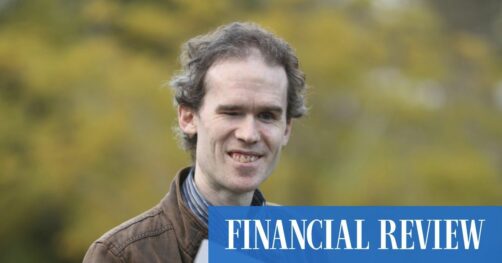
Photograph of Michael Curran in front of blurred green background with “FINANCIAL REVIEW” in white on blue lower right – Image from Australian Financial Review article
Like NV Access, Texas State University value diversity of people & ideas, inclusiveness, global perspective & community. It was a pleasure to work with Texas State University as they rolled out NVDA across their network. The prestigious Australian Financial Review also noticed and published a great article about it. (Please note, the AFR has a paywall).
Texas State University is not the first American institution to roll out NVDA. If you’d like to join them, we have lots of information on the NV Access website. Check out our corporate and government page which answers questions we often get asked. If you have a question which isn’t answered there, please get in touch!
That’s all for this week. Please do try out NVDA 2022.3 Beta 2, subscribe to the new NVDA-API mailing list if you are an add-on developer, and we’ll be back later in the month as we get closer to NVDA 2022.3!
-
NVDA 2022.3beta2 available for testing
Beta2 of NVDA 2022.3 is now available for download and testing. For anyone who is interested in trying out what the next version of NVDA has to offer before it is officially released, we welcome you to download the beta and provide feedback.
Highlights
A significant amount of this release was contributed by the NVDA development community. This includes delayed character descriptions and improved Windows Console support.
This release also includes several bug fixes. Notably, up-to-date versions of Adobe Acrobat/Reader will no longer crash when reading a PDF document.
eSpeak has been updated, which introduces 3 new languages: Belarusian, Luxembourgish and Totontepec Mixe.
Changes from Beta 1:
- NVDA now reads delayed character descriptions in the correct locale.
- Updates to translations.
Links
- Download NVDA 2022.3beta2
- What’s new in this release of NVDA
- Please report any issues on GitHub.

-
In-Process 29th July 2022
Another big edition of In-Process this week. The big news this time around is, it’s new version time! Let’s get all the news on 2022.2 first:
NVDA 2022.2
NVDA 2022.2 is now available. This release includes many bug fixes. Notably, there are significant improvements for Java based applications, braille displays and Windows features.
New table navigation commands have been introduced. Unicode CLDR has been updated. LibLouis has been updated, which includes a new German braille table.
Please note, after updating any software, it is a good idea to restart the computer. Restart by going to the Shutdown dialog, selecting “restart” and pressing ENTER. Updating software can change files which are in use. This can lead to instability and strange behaviour which is resolved by rebooting. This is the first thing to try if you do notice anything odd after updating.
Read the full details and Download NVDA 2022.2
New table commands
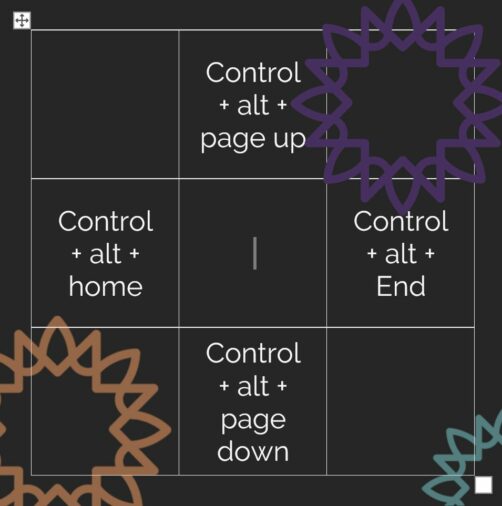
A 3×3 table listing the new commands: control+alt+page up, centre-top, control+alt+home, centre-left, control+alt+end, centre-right, and control+alt+page down centre-bottom. The caret is in the centre cell, and there are NVDA sunburst designs decorating the image around the text.
NVDA 2022.2 introduces several new table navigation commands. NVDA already had commands to move around tables. Pess control+alt+arrow to move one cell in any direction. So, control+alt+up arrow to move up one row. Press control+alt+right arrow to move right one column.
The new commands are:
- control+alt+home to jump to the first column in the current row
- control+alt+end to jump to the last column in the current row
- control+alt+page up to jump to the first row in the current column
- control+alt+page down to jump to the last row in the current column
Using the Number Pad
Some laptops do not have dedicated navigation keys (home, end, page up, page down etc). They may have a number pad, and expect users to use this with numlock off, to navigate. However, NVDA takes those keys for object navigation and the review cursor. This happens even in laptop keyboard layout. To use those keys for navigation, there is an add-on called NumPad Nav Mode. This is available from the main add-ons site.
This add-on lets you switch your keyboard’s numpad between NVDA’s navigation controls and the non-screenreader Windows navigation controls.
NVDA 2022.3 Beta 1
Beta1 of NVDA 2022.3 is now available for download and testing. For anyone who is interested in trying out what the next version of NVDA has to offer before it is officially released, we welcome you to download the beta and provide feedback.
A significant amount of this release was contributed by the NVDA development community. This includes delayed character descriptions and improved Windows Console support.
Thank you to all our community – whether you write code, test code, report bugs, donate financially, spread the word, help others, or just use NVDA!
If you are interested in trying out the beta, you can download it from the NVDA 2022.3 Beta 1 announcement.
NV Access on the radio
This week NV Access founders Michael Curran and Jamie Teh were guests on Rebecca Levingston’s morning show on ABC Brisbane. Hear their dulcet tones, find out how NVDA was born and why did we make it open source?
…
… and what was Jamie doing in that cupboard?It’s a great listen, and you can hear it on The ABC Brisbane Breakfast Show archive now.
What is Drag and Drop?
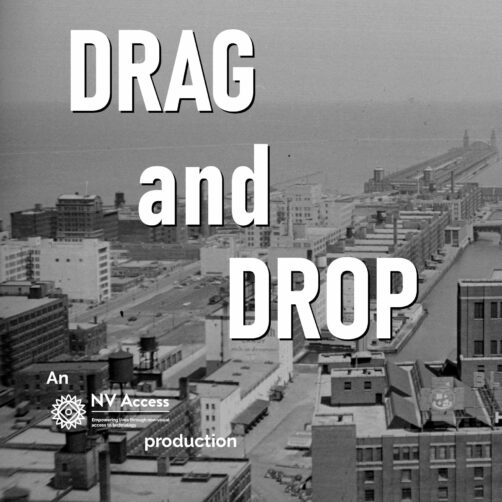
The words “DRAG and DROP” styled like a 1950’s TV title on a black and white image of a harbourside. “An NV Access production”
If you’ve been using a computer for any length of time, you may have encountered the term “drag and drop”. The first thing to know is, it is not the slogan from a 1950’s civil defence video. If you don’t use a mouse, however, you might not be familiar with what it is. Today, let’s answer that question with a common example.
File Explorer comes as part of Windows, and provides a way of navigating the files on the computer. Press Windows+e to open File Explorer. There is a tree view of folders on the left, and a list of the files in the currently selected folder on the right. To move a file from the current folder, to one of the others on the left with the mouse:
- Move the mouse pointer until it is on the file you wish to move
- Press the left mouse button and hold it down
- Drag the mouse pointer, button still held down, until it is over the folder you want to put the file in
- Let go of the mouse button. The file is moved to the new folder
(There are variations and situations where the file may be copied or a shortcut created. For the purpose of the exercise, we’ll ignore those here.)
Exactly the same outcome can be achieved with the keyboard. However, the process is different. With the keyboard:
- In the file list, use the arrow keys to navigate to the file you wish to move
- Press control+x to “Cut” the file or control+c to copy it
- Press shift+tab to move to the folder list
- Navigate to the desired folder
- Press control+v to “paste” the file. The file is moved (or copied) to the destination folder
The drag and drop mouse method works similarly in other places. Depending on the program, the keyboard method may be the same or different. Uploading a file on some web pages is another good example. The page might have an instruction to drag and drop the file in a particular place on the page. Or there will usually also be a “browse” button, which opens a standard file open dialog to select the file you want. There is often also an edit box you can type the path of the file to upload.
As with so many things, there are multiple ways of achieving the same result. Windows MouseKeys or the NVDA add-on Golden Cursor can both be used to move the mouse. NVDA also has keystrokes to press or hold mouse buttons. In most cases we don’t recommend trying to replicate drag and drop directly with the keyboard. There are usually easier keyboard methods to achieve the same thing.
That is all for this week. If you haven’t updated lately, NVDA 2022.2 is available now. If you would like to try it, NVDA 2022.3 Beta 1 is also available. Do have a listen to the fascinating ABC interview, and we’ll be back in August with more news!
-
NVDA 2022.3beta1 available for testing
Beta1 of NVDA 2022.3 is now available for download and testing. For anyone who is interested in trying out what the next version of NVDA has to offer before it is officially released, we welcome you to download the beta and provide feedback.
Highlights
A significant amount of this release was contributed by the NVDA development community. This includes delayed character descriptions and improved Windows Console support.
This release also includes several bug fixes. Notably, up-to-date versions of Adobe Acrobat/Reader will no longer crash when reading a PDF document.
eSpeak has been updated, which introduces 3 new languages: Belarusian, Luxembourgish and Totontepec Mixe.
Links
- Download NVDA 2022.3beta1
- What’s new in this release of NVDA
- Please report any issues on GitHub.