It’s the end of the year! So, firstly, we’d like to wish all our users, supporters, community, and everyone else a very Merry Christmas! And a Happy Hanukkah to our Jewish friends, and a very Happy New Year to all!
NV Access Christmas trading hours
Most of us are taking leave over the holiday period. We will monitor for any important issues which need immediate attention. For less urgent correspondence, we may not be able to get back to you until mid January.
In the meantime, some avenues to get support for NVDA are:
- The NVDA User’s email group
- Local language NVDA user groups
- NV Access Training material, spearheaded by “Basic Training for NVDA“, all available in the NV Access shop
- Telephone Support (This is also included in the NVDA Productivity Bundle)
- NVDA User Guide
If you do encounter something not working as it should with NVDA, you can also create an issue on our GitHub page.
2022.4
You may be asking, where is NVDA 2022.4? Fear not, we haven’t forgotten, it is still on the way! In fact, we have been working hard to fix several identified issues before sending it out into the world. We have always been very clear that we would rather wait and deliver a stable product, than rush a version out to meet an arbitrary deadline. We know that many of you are excited for some of the upcoming features, and don’t worry, they are still coming. We will post on our website and on social media when we have an update on those, even if it is over the break.
Thanks ID24!
#ID24 is a great conference held each year. Originally conceived by Léonie Watson in 2011, she paired up with Karl Groves in 2014 to run the first #ID24. The 24-hour, online accessibility conference has been going strong ever since. Best of all, it is free and accessible to all.
That’s already special, but we wanted to give the #ID24 team a special shout-out. Following this year’s #ID24 conference, #ID24 recently made a generous donation to NV Access. Thank you so much! Support like this helps us continue to make NVDA available for free, to anyone, anywhere in the world.
If you missed this year’s ID24 conference, there’s good news! They streamed it live on YouTube and it is still available to watch on the #ID24 website & YouTube channel. The perfect escape in the lead up to Christmas ?
And if you’d like to support NV Access as well, we would greatly appreciate it! Your contribution helps NVDA make a difference in the lives of people all around the world! Find out more on the NV Access “Support Us” page.
Navigating the web
Here is a question for any family, friends, web developers or other supporters. Do you know how NVDA users navigate the web?
Using programs like Microsoft Word can readily be done with the keyboard by anyone (to learn more, see our “Microsoft Word with NVDA” module). The web, however, is a bit more mouse-oriented. Many browsers have “Caret browsing” features (often F7). NVDA goes further and introduces a full range of navigation options for users:
- When a page loads, by default, NVDA will start reading it. Left uninterrupted, it will read the whole page from top to bottom. You can also initiate this “Say all” feature from anywhere with the key command NVDA+down arrow (Laptop: NVDA+a). The “NVDA” modifier key, is either insert, or the caps lock key, depending on how NVDA has been setup.
- Press Down arrow to move through the content on the page, one line or element at a time. Browsers don’t disclose exactly how much text they can fit on each line. NVDA has a line length setting (in NVDA’s browse mode settings). So, NVDA may read a whole line as expected, if it is short, or it may break a long line or paragraph up into groups of X characters.
- Pressing Tab only moves between interactive elements. These include links, buttons, form fields and other page elements. Tab does not focus headings (which aren’t links), non-linked text etc.
- NVDA has single letter navigation keys to jump to specific elements. Press H to jump to the next heading on a page, or 2 to jump to the next heading level 2. You can press F for the next form field, D for the next landmark (L was already taken for list). There are many others covered in the NVDA User Guide. These are useful if you know you need the search edit box, for instance. In the case of headings and landmarks, a well laid-out page will give you a feel for the structure of a page.
- NVDA also has an “elements list” – press NVDA+F7 (insert+f7 or caps lock+f7). This opens a dialog which lists every link on the page, or it can list every heading, landmark or form field. This is why it is particularly important to name things so they make sense out of context. For instance, “Go to our online shop” (where “online shop” is the link) rather than “click here for our shop” (where “click here” is the link).
- NVDA’s find function is useful if you know there is likely to be a word or phrase you want on the page. For instance, on a page with the weather for your country, you could search for your nearest city to find the section of the page which lists your weather. Press NVDA+control+f to use NVDA’s find function.
- If graphics have alternate text or “alt text”, NVDA will read the text when it gets to that graphic. Alt text is an important way of describing what is in an image to someone who can’t see it. NVDA also has an OCR function. To use OCR, move to a graphic and press NVDA+r to recognise it. This does not replace the need for good alt text.
- Some websites implement their own keystrokes for navigation. Social media platforms like Mastodon, Twitter and Facebook, use keys J and K to move between posts. NVDA captures single keys for single letter navigation. But you can disable that with NVDA+shift+spacebar. Once disabled on the current page, you can navigate using the keystrokes provided by the page.
- NVDA uses “Browse mode” by default to read web pages. This allows using those single letter navigation keystrokes. When it encounters a form field such as an edit box, NVDA changes to “Focus mode”. This disables the single letter navigation keys, so that you can type those into the form. Press tab to move through the form and enter to submit. Or to go back to browse mode, press escape.
This is not an exhaustive list of everything you can do in a browser with NVDA. If you weren’t already familiar with these features, I hope you found it interesting.
If you an NVDA user yourself and weren’t familiar with these commands, you may be interested in our “Basic Training for NVDA” module. This is available in a range of formats in the NV Access shop. It covers the web and most other features of the screen reader.
If you would like to learn more about how to make your website accessible to screen reader users, thank you! We don’t offer this service ourselves. There are many web accessibility consultancy services who can help. Intopia, Tenon.io, Tetra Logical and Level Access are just a few such companies.
That’s all for this year. We would like to once again thank everyone for your generous support this year. We wish everyone a wonderful Christmas and New Year period with your families. And we look forward to many more wonderful things in 2023!
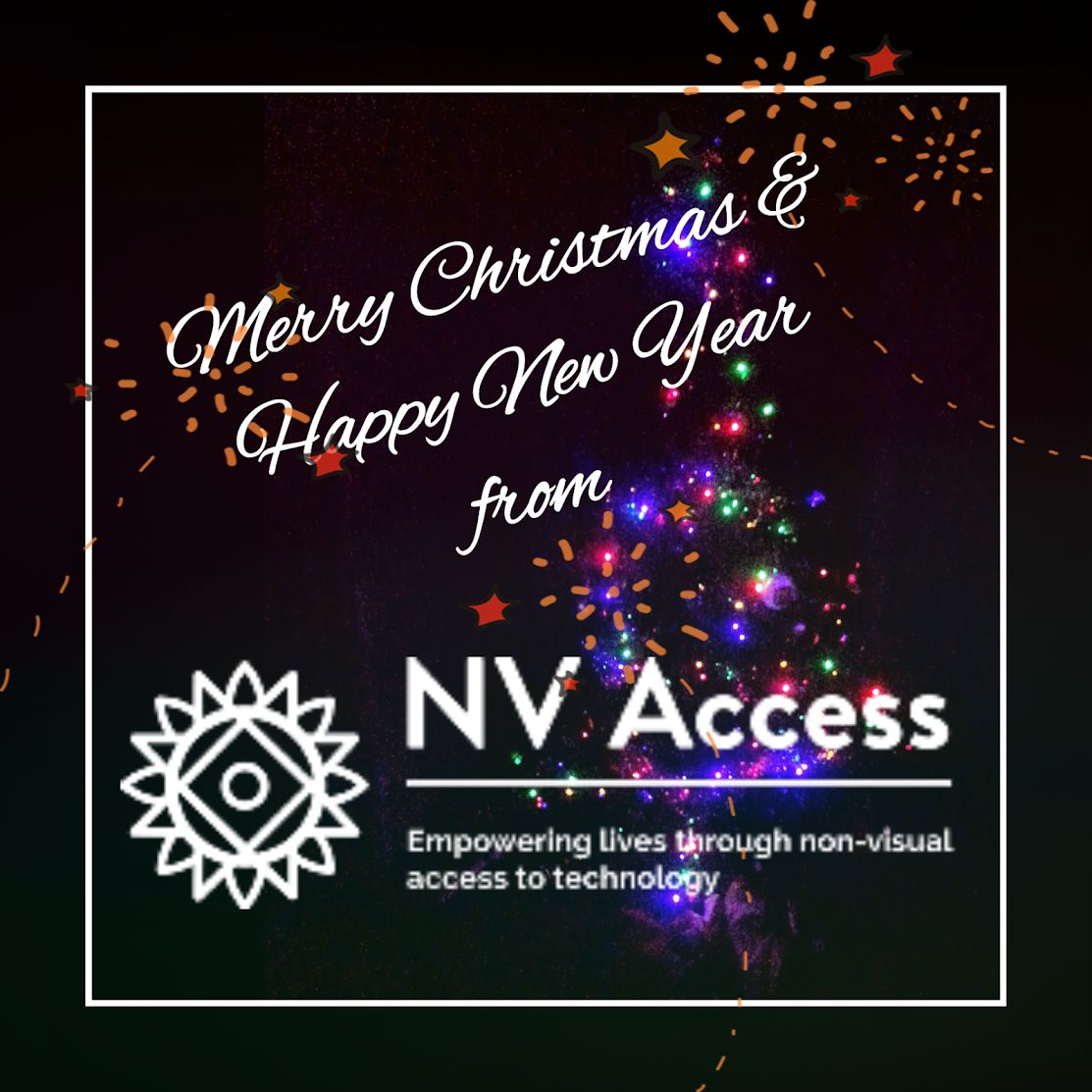
Merry Christmas & Happy New Year from NV Access (on black with Christmas lights)