Archive: 2017
-
In-Process 13th December 2017
Welcome to the very last In-Process for 2017! Wow, what a year it’s been. 24 issues of In-Process since it started on the 30th January, over 18,000 words, 4 NVDA releases (and hundreds of snapshot builds for those interested in trying pre-release features). We’ve had a lot of great community discussion, participation and fun. We’ve been to NVDACon, joined Joseph Lee’s DevLearning group to learn to write add-ons and represented at various conferences and speaking opportunities. Of course, the best promotion we could hope for is the wonderful advocacy that you, our fantastic community do naturally every day! Thank-you, one and all for all your enthusiasm for NVDA and support of NV Access in 2017!
The year isn’t over just yet and there are still exciting things going on to share. The most noteworthy this fortnight being the release of NVDA 2017.4. Thank you to everyone who tried “Next” and “Master” snapshots, and more recently the “Release Candidate” builds. You have helped to make NVDA 2017.4 an exciting release to end the year on.
There are a couple of things to be aware of with NVDA 2017.4. This release now requires Windows 7 with Service Pack 1 or later. Although newer Windows 7 CDs should include SP1, if you are reinstalling from an older CD or image, it may not, and NVDA 2017.4 won’t install until SP1 is installed.
A number of users have experienced various random things not working correctly just after installing NVDA and before restarting the computer. Often NVDA will run fine straight after installing, but particularly with 2017.4, we recommend restarting the computer after installing.
This release we have also updated the eSpeak NG synthesizer from 1.49.1 to 1.49.2. While this has fixed some issues with eSpeak NG, some users have reported new issues in various languages. Although issues with eSpeak NG specifically need to be addressed by the eSpeak NG project, do keep reporting them to us as well as it’s good for us to be aware of the issues. You can report issues with eSpeak NG directly to the eSpeak NG project on GitHub.
The NV Access team are taking time off over Christmas. While we won’t be as closely monitoring e-mail or social media, we want to encourage everyone to be active in the user E-mail group. The group is a great way to chat to other users, get help with problems, share tips and ideas and receive assistance. Join the e-mail group on Groups.io. If you do have something that needs attention from the NV Access team, email us and we will get to it as quickly as possible upon our return mid-January.
The NVDA Expert (with Microsoft Word) certification has proven quite challenging for users. For those who have sat the exam so far, we’d be happy to get feedback on how you found the exam – is it harder than expected, easier? How does it compare to the original in terms of difficulty? For those who haven’t yet sat the exam, perhaps our Official training materials or becoming one of the first NVDA Expert (with Microsoft Word) certification holders is on your Christmas wish list?
Remember before completing the NVDA Expert (with Microsoft Word) certification, you need to pass the original NVDA Expert certification.
To end the year, here are some more statistics for 2017?
- NVDA 2017.3 was downloaded over 153000 times with 70% of downloads due to automatic updates.
- NVDA 2017.4 has already been downloaded over 34000 times, with 90% of these downloads due to automatic updates.
- The top 4 countries using NVDA are India, the United States, Brazil and France. Most notably is India which has had a massive growth of over 8000 active users just in the last quarter.
And finally, a very big thank you to our wonderful donors!
- Users from the United Kingdom are the most likely to donate when downloading NVDA.
- We currently have 170 active monthly donors.
- You can donate as much or as little as you like, and you can make it a one-off donation, or a regular monthly contribution
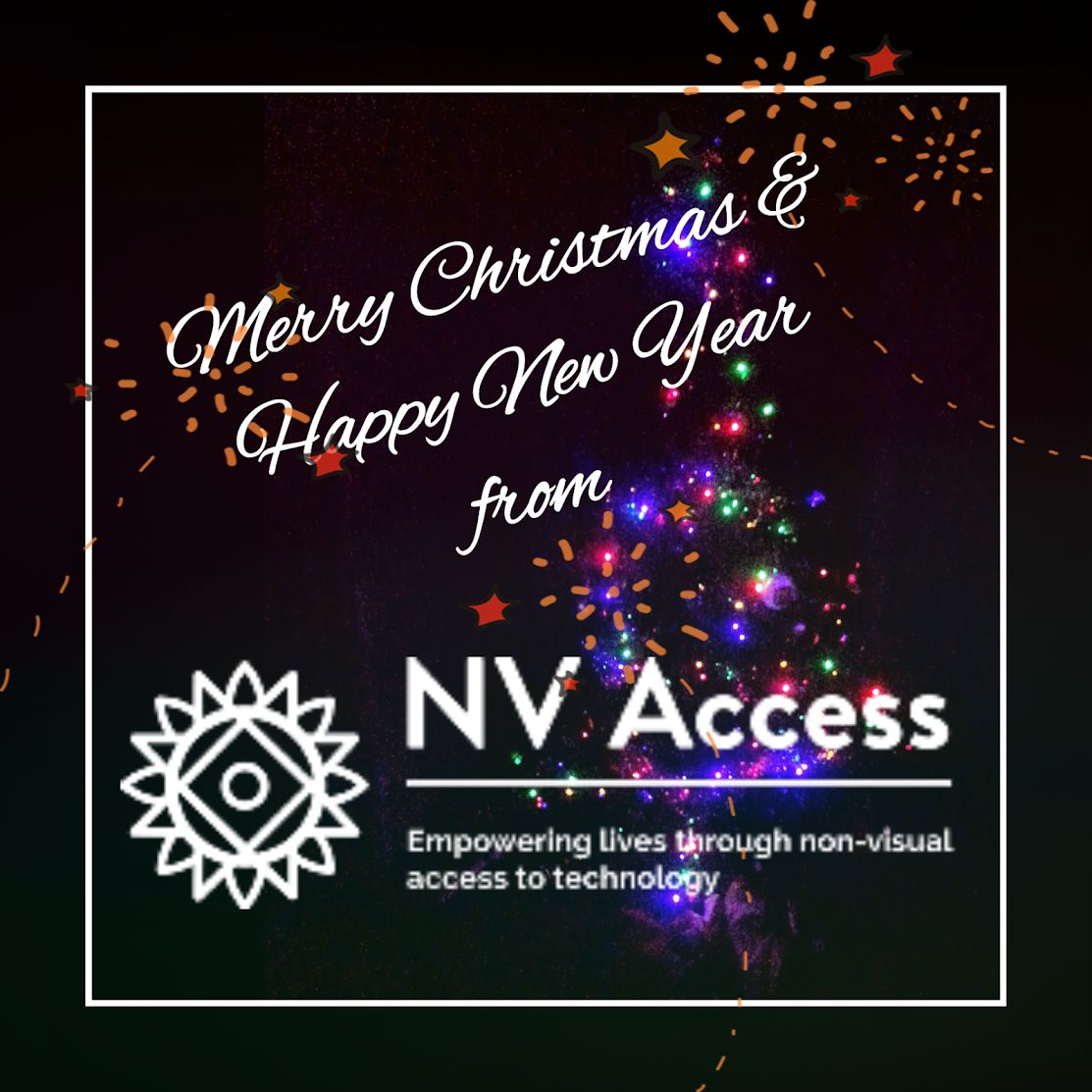
Merry Christmas 2017
-
NV Access announces availability of NVDA 2017.4
NV Access is pleased to announce that version 2017.4 of NVDA, the free screen reader for Microsoft Windows, has now been released.
Highlights of this release include many fixes and enhancements to web support including browse mode for web dialogs by default, better reporting of field group labels in browse mode, support for new Windows 10 technologies such as Windows Defender Application Guard and Windows 10 on ARM64, and automatic reporting of screen orientation and battery status. Please note that this version of NVDA no longer supports Windows XP or Windows Vista. The minimum requirement for NVDA is now windows 7 with Service Pack 1.
This award-winning software has been changing the lives of thousands of blind and vision impaired people who can now independently use computers to produce written content, read news, socialise, shop and bank online, and, most importantly, actively participate in education and employment. Please consider helping NV Access to continue this important work by becoming a monthly donor.
To find out what’s new in this release, please read What’s new in NVDA 2017.4.
-
In-Process 30th November 2017
Can you believe it is nearly December already? There’s a certain anticipation in the air; an excitement building; time to start thinking about presents…. That’s right, it’s RC time! Which means we are VERY close to the gift of a new version of NVDA.
With NVDA 2017.4 in the final phases of testing, we invite you to download the current “Release Candidate” build. Release Candidate 3 was released on 30th November 2017.
Some of the highlights of NVDA 2017.4 are:
- Windows XP and Vista are no longer supported.
- Elements list includes form fields and buttons
- Early support for Kindle books with accessible math
- Support for the Azardi book reader
- Screen orientation & charger connect / disconnect reported
- Support for the Macedonian language
- Can use o and shift+o for embedded video and audio in Browse mode
Not to mention all the usual improvements, fixes and updates. Edge works better than ever. There are new Braille translation tables (Croatian grade 1 and Vietnamese grade 1). Browse mode works a little more intelligently, and heaps more.
To see the full list of changes, run NVDA 2017.4rc3, and then read the “What’s new”:
- Press NVDA+n to open the NVDA menu (remember the NVDA key will either be INSERT or CAPS LOCK).
- Press H for help
- Press N for “What’s new” – or down arrow to that option and press enter.
As we usually do, the RC, or release candidate builds come out a couple of weeks before the final stable build. All going well, this third RC build will be the same as the final version (except for the “rc3” in the version number). You do need to manually download and install the release candidate builds. When the full version comes out, both stable and release candidate builds of NVDA will prompt to update (if update checking is enabled on the general options screen). Since Windows XP is no longer supported, the update will detect if it is running on XP and will not install. If you are not already on NVDA 2017.3, (the last version to support XP), you will be invited to install that version.
Microsoft has introduced several new security features recently. One of which is Windows Defender Application Guard. This is a way of isolating websites in Edge to prevent them from taking advantage of exploits. NVDA 2017.4 is able to work in Edge when Windows Defender Application Guard is enabled.
Another new security feature in Windows 10 is Controlled Folder Access. Designed to stop malware, it prevents programs from accessing secure Windows folders. This feature is disabled by default. If enabled, one limitation is that when you install or update programs, they won’t be able to create a shortcut on the desktop. This is also the case for NVDA. We recommend disabling Controlled Folder Access (if enabled), before installing or upgrading NVDA.
Still on Windows 10, someone recently asked about our post from early 2016, when we recommended waiting before upgrading to Windows 10. At the time, we had concerns about the usability of the new Edge browser and other applications such as Mail. Although many users prefer Firefox (and currently we recommend the ESR version) or Chrome, Edge support has come a long way. Edge support is once again improved in NVDA 2017.4. Mail is also much more accessible than it was early last year. Microsoft have worked to resolve issues raised by NV Access, and others, in Windows 10.
When Windows 10 was released, Microsoft offered a free upgrade to users of Windows 7 and 8 for the first year. When that offer expired, Microsoft acknowledged the concerns of NV Access and others around the readiness of Windows 10 for assistive technology users. Microsoft announced that they would continue to hold open the free upgrade offer to users of assistive technology for a limited time. Microsoft has advised that this free upgrade offer will end for ALL users on 31st December 2017. So, before the free upgrade offer ends, we’d like to reiterate that we are confident that Windows 10 with NVDA 2017.4 provides a very usable computer experience. Having said that, in deciding whether to upgrade, it is still worth considering:
- Does your hardware support Windows 10? Not only the PC, but your printer, speakers, braille display and anything else you use.
- Does your software work on Windows 10? If you are using older software, it may not work under the new operating system. For Office, Microsoft state that Office 2010 and later work on Windows 10. Office 2007 hasn’t officially been tested, but does run, and no claims are made about Office 2003 or earlier.
- Are you confident doing an upgrade of Windows yourself? If you pay a computer shop to do the upgrade for you, then that is a cost you will need to take into consideration. If you are confident in your technical skill, NVDA will work up until the computer restarts during the upgrade. After restarting, use Windows+control+enter to run Narrator, and then use NVDA again once the upgrade finishes. Your documents and programs should still all be available after the upgrade. It is advisable to back everything up before you start in any case.
Finally, on the Release Candidate builds, in the User’s E-Mail list, a couple of users have reported that after upgrading to the RC builds, NVDA no longer starts up when they log in to Windows. We haven’t tracked down exactly why this occurs for some users, but if it happens to you, the fix is to start NVDA manually, then go into the general settings and enable “Automatically start NVDA after I log on to Windows”. To do this:
- Press control+alt+n to start NVDA.
- Press NVDA+control+g to open the general settings.
- Press tab until the focus is on “Automatically start NVDA after I log on to Windows”.
- Press spacebar to toggle the setting. Ensure that it is “checked” if you want NVDA to start after you log in.
- Press enter to save the setting and close the dialog box.
In other news, Mick and Quentin have both been allowed out in public recently. Mick ran a session on NVDA at OZeWAI: The Australian Web Adaptability Initiative conference in Canberra 20-22 November 2017. Quentin went to the Statewide Vision Resource Centre (SVRC) Expo in Donvale (Victoria) and also presented a session. Everyone wants to know about NVDA, and the audiences at both events were large and very interested. Do you know of an event being organised that would benefit from the NV Access touch? Let us know! We can’t promise to attend everything, but we have a much higher attendance rate at events we were aware of than those we didn’t know about.

Quentin speaking at SVRC Expo 2017, courtesy of http://svrc.vic.edu.au/
Lastly, a reminder that NV Access is still on the lookout for a QA Engineer. If you have the skills and can work in Australia, or know someone who might be interested, we’re still taking applications.
That’s all for today. Enjoy the start of your December and we’ll be back again before Christmas!
-
NVDA 2017.4rc3 Released
NVDA 2017.4rc3 has just been released for testing. This is a release candidate, which means that unless any critical issues are found, this will be identical to the final 2017.4 release.
Changes from RC2:
- Fixed performance issues in applications such as MIRC which draw a lot of text to the screen using Windows GDI. (#7803)
Changes from RC1:
- The message shown in NVDA’s About dialog is again correctly shown in the user’s configured language.
- It is again possible to connect to Handy Tech Braille Star 40 devices using bluetooth.
- Fixed an issue where overriding handy tech display gestures resulted in warnings about malformed input gesture identifiers.
Highlights of this release include many fixes and enhancements to web support including browse mode for web dialogs by default, better reporting of field group labels in browse mode, support for new Windows 10 technologies such as Windows Defender Application Guard and Windows 10 on ARM64, and automatic reporting of screen orientation and battery status. Please note that this version of NVDA no longer supports Windows XP or Windows Vista. The minimum requirement for NVDA is now windows 7 with Service Pack 1.
- Download NVDA 2017.4rc3
- Please report any issues on GitHub.
-
NVDA2017.4rc2Released
NVDA 2017.4rc2 has just been released for testing. This is a release candidate, which means that unless any critical issues are found, this will be identical to the final 2017.4 release.
Changes from RC1 include:
- The message shown in NVDA’s About dialog is again correctly shown in the user’s configured language.
- It is again possible to connect to Handy Tech Braille Star 40 devices using bluetooth.
- Fixed an issue where overriding handy tech display gestures resulted in warnings about malformed input gesture identifiers.
Highlights of this release include many fixes and enhancements to web support including browse mode for web dialogs by default, better reporting of field group labels in browse mode, support for new Windows 10 technologies such as Windows Defender Application Guard and Windows 10 on ARM64, and automatic reporting of screen orientation and battery status. Please note that this version of NVDA no longer supports Windows XP or Windows Vista. The minimum requirement for NVDA is now windows 7 with Service Pack 1.
- Download NVDA 2017.4rc2
- Please report any issues on GitHub.
-
NVDA 2017.4rc1 Released
NVDA 2017.4rc1 has just been released for testing. This is a release candidate, which means that unless any critical issues are found, this will be identical to the final 2017.4 release.
Highlights of this release include many fixes and enhancements to web support including browse mode for web dialogs by default, better reporting of field group labels in browse mode, support for new Windows 10 technologies such as Windows Defender Application Guard and Windows 10 on ARM64, and automatic reporting of screen orientation and battery status. Please note that this version of NVDA no longer supports Windows XP or Windows Vista. The minimum requirement for NVDA is now windows 7 with Service Pack 1.
- Download NVDA 2017.4rc1
- Please report any issues on GitHub.
-
In-Process 16th November 2017
There were some enthusiastic responses to the Halloween In-Process challenge last time. Thanks to everyone who participated, and to those of you who simply enjoyed the entries. All those who participated get a free copy of NVDA 2017.3! *grin*
If you are also enthusiastic about NVDA, live in Australia, and have the right skills, we are looking for you! That’s right; NV Access is hiring a QA Engineer. Please see our notice for all the information and how to apply.
In our last edition, we warned of the issues with Firefox 57 for screen reader users. Since then, Marco Zehe, Accessibility QA for Mozilla, makers of Firefox, has written a blog post on the issues with Firefox 57. Marco outlines the direction Mozilla are taking Firefox, and why that has initially caused issues. he also details where they are at with addressing those. The good news is that Firefox 58 significantly reduces the sluggishness introduced in Firefox 57 and Firefox 59 will improve on that again. Users at this point may wish to either revert to the extended support release version of Firefox, or for the technophiles, there is both a beta and a nightly channel of Firefox which are already seeing some of the upcoming improvements.
NVDA Certification has been extremely popular and has rapidly become an industry benchmark in testing screen reader knowledge. NV Access are very pleased to announce that we have added a second component to our certification system: NVDA Expert (with Microsoft Word). Based largely on the highly regarded “Microsoft Word with NVDA”, this second certification covers most skills likely to be required in using the popular Microsoft Word program with NVDA. As with the original certification, purchase of the training material (while extremely beneficial) is not required. You do need to have passed the original NVDA Expert certification prior to sitting the NVDA Expert (with Microsoft Word) certification. As with the original certification, you can find all the details on the certification page. You can also find a list of certified experts, along with contact details, where supplied, and what each individual is certified in.
Next up this week, I thought I’d put in a refresher on how to adjust the speech in NVDA.
There are two main places which control the speech in NVDA. The “Synthesizer” is the software that reads the text aloud, and the “Voice settings” control how the speech sounds.
When NVDA wants to read something aloud, it essentially says to the synthesizer “read this text”. Just as if you gave someone a piece of paper with writing on it and asked them to read it aloud, it would be largely up to them to work out how to pronounce everything.
The synthesizer that comes with NVDA is eSpeak NG. This is an open source synthesizer we can distribute for free. One of the big advantages of it is that for those who understand it, eSpeak NG can read at very high speech rates. Windows also comes with at least one synthesizer. Windows 10 comes with “Windows OneCore Voices”; earlier versions of Windows come with “Microsoft Speech API Version 5”. Both of these are more human sounding than eSpeak NG, but may not work as well at high speech rates. You can also download or purchase additional synthesizers which some users prefer. To set the synthesizer that NVDA uses, press NVDA+control+s or choose “Synthesizer” from NVDA’s preferences menu.
On this screen, you can also select the output device. This setting can almost always be left alone. Where you might want to change it could be if you wanted the regular computer sounds (music, videos, etc) to come out of a speaker, and NVDA to come through headphones. Be sure you know what output devices you have before changing this setting, otherwise, you could end up with no speech. On the synthesizer screen, you can also select “audio ducking” on Windows 8 and 10. This controls whether the volume of other sounds (such as music or videos) is reduced while NVDA is speaking (or all the time while NVDA is running, or not at all).
The second group of options which control speech is the Voice settings. The Voice settings allow you to control options such as the speech rate, the pitch and how much punctuation is read aloud. Many synthesizers come with multiple voices. In some synthesizers, such as the Windows OneCore and SAPI 5 voices, these include both male and female sounding voices with different accents. Some synthesizers, such as eSpeak NG, allow you to control both the voice (accent) and variant (various male and female-sounding voices).
Choosing a voice with a foreign accent is mostly useful for reading text in that language, as that voice will be setup to pronounce words (or letter groups) as they are commonly pronounced in that language.
The exact options available can vary between synthesizers (many don’t have “variant”, for instance, only “voice”). To open the Voice settings dialog, press NVDA+control+v or choose “Voice settings” from NVDA’s preferences menu.
You can also adjust some of the common voice settings “on the fly” (without needing to go into the settings) using the Synth Settings Ring. Press NVDA+control+left or right arrow to select a setting, then NVDA+control+up arrow to increase or NVDA+control+down arrow to decrease. The initial voice setting is the rate. You can also adjust the voice, variant, pitch, inflection and volume using NVDA+control+left or right arrow. If using NVDA in laptop keyboard layout, these commands are NVDA+shift+control+arrows. Again, not all options are available for all synthesizers.
I hope you found that useful. If you’ve got any other questions about synthesizers, voices, or anything else NVDA, the best place to ask is the NVDA Users E-Mail list in the first instance.
Finally, the question everyone wants to know the answer to, when is 2017.4 coming out? The release candidate is due out very shortly, and so following on from that, the final stable release should be out, around the time you are next reading In-Process!
-
Seeking QA Engineer to join NV Access
Use your software development and testing skills to empower blind and vision-impaired people globally through technology. Work from home, anywhere in Australia
- Opportunity to gain experience through diverse aspects of a software development organisation.
- Open source development – global, life-changing impact
- Flexible working conditions – work from home
NV Access is a global non-profit organisation, based in Australia, dedicated to the ideal that access to technology should not incur an extra cost for blind and vision impaired users. The purpose of NV Access is to lower the economic and social barriers associated with accessing Information Technology for people who are blind or vision impaired. NV Access develops the free, open source NVDA screen reading software for Microsoft Windows, enabling more than 70,000 blind and vision-impaired people across the globe to access computers.
We are now looking to appoint a software tester to join our small team. Your work will focus on supporting development of our core product through testing, triage and development of automated tests for the NVDA screen reader. The accountabilities of this role include the following and more:
- Quality assurance for NVDA, including triage, testing, debugging, and determining the cause of bugs either within NVDA or 3rd party software.
- Writing of both end user and technical documentation
- Interaction with and provision of assistance to the NVDA development community
- Working with other software projects to improve accessibility, including filing bug reports or requesting required features
- Contribution to and interaction with accessibility communities
- Occasional provision of technical support to end users
- Assisting with research and development of future projects
Your key attributes will be:
- An understanding of testing processes and bug isolation.
- An interest in testing and community engagement
- Ability to pick up new concepts and technologies quickly and follow agile development methodologies
- Understanding of/keen interest in accessibility
- Good communication skills
- Self motivated
- Solid grasp of issue tracking and version control
- Able to communicate with people in different time-zones / language and cultural backgrounds.
- An understanding of software project management, including triage and planning
Highly desirable attributes are:
- Experience in accessibility development
- An understanding of object oriented programming and design
- Python development experience
- C++ development experience
- Windows technical knowledge
- A university degree in information technology (or similar)
- Contribution to open source projects
- Experience developing automated tests
To apply for this position, you must be allowed to work in Australia and be prepared to work full time from home.
This role is a 12 month contract. However, a permanent position is negotiable.
Salary range is AU$70,000 to $80,000 + super + salary packaging benefits.
To apply or if you have any queries, please email [email protected]. Apply for this job via Seek: https://www.seek.com.au/job/34835282
All applications must include a cover letter and a resume.
-
(Updated) In-Process Halloween 2017: Firefox 57, Windows Fall Creators Update, Australian NDIS and more
Welcome to In-Process for Halloween, 31st October 2017.
For those reading this for the first time, read on! For those who have read it previously, the update is that I’ve included some of the community contributions for Halloween at the bottom.
We hope you enjoyed the choose your own adventure episode last time!
There has been a lot of talk in the community lately about Mozilla’s soon to be released update to the popular Firefox web browser. The changes in Firefox 57, known as Firefox Quantum are designed to improve the speed and security of the browser. This, unfortunately, also impacts on the user experience for screen reader users. At this stage, NV Access is recommending that users switch to using Firefox’s Extended Support Release (ESR) version, and avoiding 57 until it is suitable for use with NVDA.
You can download Firefox ESR here.
Speaking of updates, the Windows 10 “Fall creators update” has started rolling out, as noted in our last edition. While NVDA is compatible with the update, it is recommended that you have “Controlled folder access” disabled while installing or updating NVDA. Controlled folder access is a new feature in the Fall Creator’s update. It is designed to prevent malware and particularly ransomware, from accessing system folders and user files. When enabled, however, many programs, including NVDA, encounter errors when installing. NVDA can install, however it is unable to create a desktop shortcut, and gives an error. Once NVDA has been installed or updated, the feature does not interfere with NVDA.
Disability services in Australia are transitioning to a new model, known as the National Disability Insurance Scheme (NDIS). Participants can use their NDIS plan to purchase equipment and services. NV Access is pleased to announce that we have registered as an NDIS provider. This means that NVDA telephone support and training modules can be purchased under the NDIS and is a great benefit to users in Australia.
Did you know we offered telephone support? That’s right, from the NV Access shop, you can purchase anywhere from half an hour, up to ten hours of personal NVDA telephone support. Once purchased, you will be sent instructions, including local telephone numbers in both the United States of America, and Australia.
Remember, you can also get support from our growing pool of NVDA Certified Experts. When someone completes the NVDA Certified Expert exam and purchases their listing and certificate, they can also include contact details. Feel free to browse the listing at https://certification.nvaccess.org/ to find a certified expert near you.
To end this Halloween edition of In-Process, I thought I’d share a spooky recording that suddenly and mysteriously found its way to my computer today.
Ok, that’s not overly spooky. So now it’s your turn! Get creative with NVDA for Halloween! Share your best efforts and be sure to tag @NVAccess on Twitter!
UPDATE: Wow, you are a creative bunch!
Toutauclavier’s NVDA is being VERY spooky and creative:
They tweeted: “Hey @NVAccess my NVDA has a strange behaviour for halloween… You can ear the problem here : https://www.dropbox.com/s/ja9ew57xtht2cgq/NVDA%20Halloween.mp3?dl=0 #BestEfforts”
Derek Riemer made a whole addon! Tweeting “Nv Access told us to see what Halloween fun we could have with NVDA. Here’s my boo NVDA addon! https://wp-content/legacy/files.derekriemer.com/boo.nvda-addon @NVAccess”
Be careful, it can make you jump randomly!
Wow, great efforts! Whether it’s still Halloween in your part of the world or not, feel free to keep creating, tag NV Access and I’ll update this post as needed.
-
In-Process “Choose-your-own-adventure!” edition
Welcome to In-Process
This week, as hinted, is the In-Process choose your own adventure edition! The instructions assume you are using NVDA (in Browse mode). In any case, you can read it from start to finish if you prefer.
So, let’s start your adventure!
The Cave
You are standing at the end of a road before a small brick building. Around you is a forest. A small stream flows out of the building and down a gully.
To the east is a metropolis. To the south is a portal which will bring you back here.
To go East, press 2. To go South, press SHIFT+3.
Metropolis
You visit Melbourne, the city of coffee! To the south is the Blind Citizens Australia (BCA) convention. Mick, Quentin and one of our board members, Mat attended the BCA Convention last weekend. Mick and Mat were on a panel discussing “Getting a job, what works?” Their stories and those of the other participants were of great benefit to the attendees.
To the north is a forest. To the east, is a discount store.
To head North, press 2. To head East, press 1.
Discount store
You find a key!
On the key is a code “BCA2017”. To use the key, go to the NV Access Shop and enter the code at the checkout within the next week.
To head North-west, press 2. To explore the room further, press SHIFT+1.
North
You find yourself in a green forest. A sign reads, “Welcome to LibreOffice country!”.
We know many of our users are passionate about supporting open source software. Working better in LibreOffice is something we often get asked about. We don’t currently have any new resources to devote to this, however, we are evaluating the issues users have with LibreOffice and NVDA. If you have encountered any problems, please do let us know. You can either file an issue on GitHub, or e-mail Quentin as he is currently collating them.
To the west, you hear dulcet tones echoing over a mountain range. To the north, you see snow.
To head West, press 2. To head North, press 3.
Snow
You hear a booming voice say “Ho! Ho! Ho! It’s not Christmas yet. I’ll see you in a couple of months. For now, the code from the discount store is your present.
To head South-west to the mountains, press 2. To head to the discount store, press SHIFT+1.
Mountains
You climb the mountain. At the top, you find three copies of “Basic Training for NVDA”. This resource is very popular and is available in electronic text, audio and Braille. You examine the three formats: – The electronic text is in a zip file. HTML format works in any web browser. DOCX is readable in Microsoft Word. ePub is a popular electronic book format. The KFX format works in the Amazon Kindle app and can be read with NVDA. – The Braille format comes in hard-copy braille, posted free with tracking. It can travel pretty much anywhere in the world! – The audio is packaged as Daisy MP3 downloadable directly after buying. Daisy is a standard for audio books, used in many players such as the Victor Stream and the Plextalk Pocket. See the user manual for your device for how to copy the material onto it.
If you are using an iPhone or iPad, did you know that you can upload the book to your iTunes library to listen to? Apple has instructions on uploading audio to your iTunes account.
Remember, head to the NV Access Shop to get the material and use the key you found earlier to unlock secret treasures!
To the west, you see a vibrant city. To the north, you smell bacon!
To search for the key, press SHIFT+1. To head west, press 2. To head north, press 3.
Bacon!
You find a poem on a scrap of papyrus. A narrator, standing behind a tree with a megaphone reads it to you:
Ode to bacon:
Oh bacon, I love thee,
For you are so delicious!
All I wish to eat every day,
Is bacon!
“Ah”, the narrator says, sighing wistfully, “I love a nice rhyming bacon poem, don’t you? Look, I’d love to stay, but I’m a bit peckish now, you’ll have to do the rest of the adventure on your own, ok?”
The narrator exits to the North.
To the south-west is a vibrant city. (But why leave when there is bacon here?)
To head south-west, press 2. To stay here and enjoy the wonderful poem again, press SHIFT+3.
The vibrant city
You enter the vibrant city. A technology giant strides up to you, bestowing gifts of a beret and a key. You examine the key, different to the first, this key appears to be constructed of solid USB. On the side of the USB key is the inscription “Fall Creators Update”. Bemoaning the decline of the possessive apostrophe, you pocket the key.
Microsoft has just released the Windows 10 Fall Creators Update. Those on Windows 10 can expect to this update gradually roll out over the next few weeks or so. If you are keen to get it as soon as possible, never fear! This notice we found nailed to a tree may help.
NVDA 2017.3 works well with the Fall Creators Update, so there is no reason, on that front, not to upgrade. As always, if you do encounter any problems, please do either Create an issue on GitHub or E-Mail us
For those still on Windows 7 or 8, Microsoft today tweeted that “If you’re using assistive technologies and want to update to Windows 10, free upgrade available until Dec. 31, 2017.”
You place the beret on your head at a jaunty angle. To sit and watch the sunset, press 2. To enter a music shop, press 3.
Music Shop
Entering the music shop, you spy an old man with a twinkle in his eye. Although you have never seen him before, he appears to have been expecting you. The shopkeeper ushers you past the guitars, pianos and glockenspiels. He takes you up a dimly lit staircase to a dusty room. From a cupboard, he carefully pulls a simple, yet beautiful lute. Returning it to its case, he hands it to you, and ushers you out of the shop, all without a word.
Although you were only in the shop for what seemed like minutes, the sun is now setting. You sit on a bench and play the lute. Passers-by drop coins into the case, and you use the money to buy a delicious bacon snack!
Sunset
You adjust your cap from a jaunty angle to a rakish angle, and head for the beach. Sitting by the water, you think that this has been a very productive trip. A Viking longship glides towards you, as if to a schedule. You board and sail peacefully home.
The end
Wow, thanks for a great adventure. I hope you enjoyed it. Do come back again next time (although I can’t promise a choose your own adventure every time!)