There’s a lot happening! We’ve passed the summer / winter solstice, it’s the End of Financial Year – EOFY, or NVEOFY as we call it – so do take advantage of getting your last minute “NVEOFY” donations in, we’re Forbes famous, and of course… NVDA 2025.1 is officially out. Phew! Let’s have a look at that, plus even more:
- NVDA 2025.1 is here!
- Important notes about NVDA 2025.1
- End of Financial Year
- NV Access in the Forbes Accessibility 100
- Five things to try in NVDA 2025.1
NVDA 2025.1 is here!
The wait is over! NVDA 2025.1 is now available. And indeed, we’re now up to NVDA 2025.1.2 which fixes a couple of issues which were found along the way.
So, what is new? This release introduces NVDA Remote Access, allowing you to control a remote computer running NVDA from another device running NVDA. We have mentioned Remote Access previously, but please do brush up on the User Guide section on Remote Access. Several things are different to the earlier add-on, such as needing to enable it initially, and the keystroke, which is NVDA+alt+tab, NOT f11.
There are many improvements to speech, particularly responsiveness with SAPI 4, SAPI 5 and OneCore voices. Rate boost and automatic language switching is now supported in SAPI 5. SAPI 4 voices now support audio ducking, leading silence trimming, and keeping the audio device awake.
The Add-on Store’s automatic update system has been improved, allowing you to select channels for automatic updates, and run automatic updates in the background.
It’s now easier to manually refresh OCR and toggle automatic refresh, with new commands.
Native selection is now available in Chrome and Edge.
Microsoft Office and LibreOffice support has improved, notably with more shortcuts being announced.
Default input and output braille tables can now be determined based on the NVDA language. Native support has been added for the Dot Pad tactile graphics device from Dot Inc as a multiline braille display. There have been other minor fixes for braille displays, particularly around connectivity.
LibLouis braille translator, eSpeak-NG and Unicode CLDR have been updated. New Coptic, compact Cuneiform, and Portuguese 6 dot Computer Braille tables are available.
Download NVDA 2025.1.2 now from the release announcement.
Important notes about NVDA 2025.1
Compatibility
This release breaks compatibility with add-ons made for NVDA 2024.4.2 and earlier.
Many add-ons have already been updated, and more are being tested. If you update and any add-ons are marked as incompatible and disabled, NVDA will continue to check for updates to them, even while they are disabled.
If you are concerned about any of your add-ons, we encourage you to reach out to the developers of those add-ons. Also, a reminder that overriding add-on compatibility ONLY stops NVDA checking the version details, it does NOT make an incompatible add-on actually work.
We also very strongly recommend against downgrading to an earlier version of NVDA. This can result in your NVDA settings becoming corrupted and being reset to factory defaults, either when you downgrade, or when you upgrade again.
Reporting link destination
NVDA now reports when a link destination is on the same page. That is, if you go to nvaccess.org, and start moving through links. The first link on the navbar is “Home”. That is a link to nvaccess.org, so NVDA reads “home same page link”. Note if you do it while reading this blog post, it will NOT read “same page”. But if you read “this link to Important notes about NVDA 2025.1” it takes you to the top of this section, on this page, and it will report “Same page”. To turn this option on or off, press NVDA+control+d to open the document formatting settings, and tab to “Link Type”. Press spacebar to check or uncheck this and enter to close the dialog.
Running the installer
The NVDA installer no longer plays a sound when launching. We appreciate this is a change; however, it was required due to issues with the installer we use.
Please note, after updating any software, it is a good idea to restart the computer. Updating software can change files which are in use. This can lead to instability and strange behaviour which is resolved by rebooting. This is the first thing to try if you do notice anything odd after updating. Restart the PC by going to the Shutdown dialog (Press windows+d, then alt+f4). Next, select “restart” and then press ENTER.
End of Financial Year
It’s the end of financial year, and that means, it’s a great time to donate to your favourite charity! Of course, we hope that is NV Access, but whoever it is, your generosity is appreciated. Your support of NV Access helps keep NVDA free for anyone who can use it anywhere in the world! You can donate to NV Access for #NVEOFY right from our website.
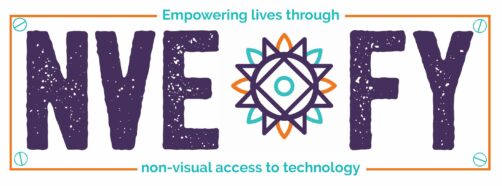
Text NVEOFY in purple with the O being the NV Access logo. Designed like a car registration plate with text “Empowering lives through” above and “non-visual access to technology” below.
NV Access in the Forbes Accessibility 100
One of Forbes’ renowned 100 lists has just recognised Brisbane non-profit, NV Access and co-founder Mick Curran as a global leader in accessibility.
Forbes’ first-ever Accessibility 100 highlights the biggest innovators and impact-makers in the field of accessibility. NV Access is in good company, with Apple, Google and Microsoft also recognised.
Our co-founder Mick Curran shared, “It’s an honour to be recognised alongside the world’s best innovative organisations advancing accessibility”.
“For NV Access, as the world becomes increasingly reliant on technology, it’s vital to us that the blind and vision-impaired community is not left behind,”
“This acknowledgement is a testament to the importance of accessibility and the invaluable access to education, employment and independence that we provide through our screen reader, NVDA,” he continued.
Accessible technology benefits everyone. NV Access General Manager James Boreham said, “You never know when you will need to depend on accessible technology and as Australia faces an ageing population with a reliance on technology, this is more apparent than ever,”
“It’s important that accessible technology is supported and championed, and we are very grateful to Forbes for the acknowledgment”.
The Forbes Accessibility 100 List is online now.
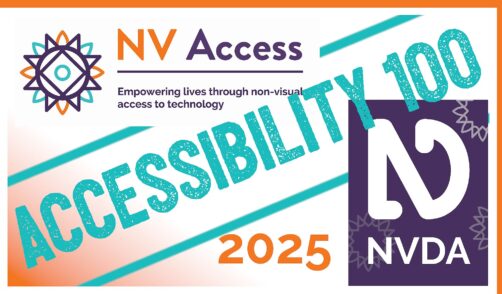
Five things to try in NVDA 2025.1
Let’s make our own list! We shared the highlights of 2025.1 above, NVDA Remote Access is obviously one of the big features of 2025.1, but that requires a bit of organisation and collaboration. Our Telephone Support Helpdesk is available if you’d like to test with them! But what are five, really quick features you should try right now? Here’s a completely arbitrary list!
Native Selection
NVDA has had Native Selection mode in Firefox since 2024.1. Now this is also available in Chrome and Chromium-based browsers such as Edge. As a bonus, Native Selection in Firefox, also works in emails in Thunderbird. If you haven’t tried it, now is the perfect time! Press NVDA+shift+f10 to turn this mode on. Now, when text is selected on the current page, it changes to show the selection visually. When you press control+c to copy, formatting elements such as tables, text attributes (bold, underline, etc) and headings are also copied – not just the plain text. If you paste into a program which can use “rich” text like Microsoft Word, you’ll now get those extra details.Speak Typed Characters and Words in edit fields
Press NVDA+2 to toggle “Speak Typed Characters” or NVDA+3 for “Speak Typed Words”, and notice that these options are no longer a simply on / off toggle. Each now has a third option “Only in edit controls”. This option only echoes the option (words or characters) when you can type text, such as in a search edit, Microsoft Word document or email, etc. With “Speak Typed Characters” only in edit fields, press Windows+d to move to the desktop, and then press a letter. NVDA only reads the next desktop shortcut which starts with that letter.Speak current text when navigating with Braille
NVDA can now be configured to speak the current line or paragraph when navigating with braille navigation keys. NVDA’s braille settings has a new option “Speak when navigating by line or paragraph”. Turn this on and navigate with the braille navigation keys on your display to test it out. Alternatively assign a custom gesture to toggle this on the fly.Reporting more font formatting in LibreOffice & Microsoft Office
Select some text in your favourite word processor (LibreOffice Writer or Microsoft Word) and adjust the font size with CONTROL+[ or CONTROL+] (to decrease or increase the font size). Or press control+shift+d (Microsoft Word) or control+d (LibreOffice Writer) to double underline text. In some cases, some formatting changes were reported previously. This has been expanded and made more consistent for all users in both office suites.Reporting link destination
If you read the important notes about NVDA 2025.1 above, you have already read this point, but it’s still a good one to try! NVDA now reports when a link destination is on the same page. That is, if you go to nvaccess.org, and start moving through links. The first link on the navbar is “Home”. That is a link to nvaccess.org, so NVDA reads “home same page link”. Note if you do it while reading this blog post, it will NOT read “same page”. But if you read “Five things to try in NVDA 2025.1” it takes you to the top of this section, on this page, and it will report “Same page”. To turn this option on or off, press NVDA+control+d to open the document formatting settings, and tab to “Link Type”. Press spacebar to check or uncheck this and enter to close the dialog.
That is all for this fortnight. Please do try out NVDA 2025.1.2 and our list of five quick things to try. What do you think? Would you have listed something else? Please let us know! Please do also consider an end-of-financial year donation to NV Access.
As In-Process goes out, we have just released NVDA 2025.2 Beta 1 for those interested in testing pre-release versions. So, expect lots on that next version of NVDA in the next In-Process!