Not only do we have a new release to talk about – but we already have a beta of the NEXT version of NVDA… and let’s talk about the “Windows” in Microsoft Windows. Here’s what in this week’s In-Process:
- NVDA 2025.2 released
- Restarting after updating
- Reminder of NVDA Satisfaction Survey 2025
- NVDA 2025.3 Beta 1
- Resizing Windows
NVDA 2025.2 released
NVDA 2025.2 is here! Let’s have a look at the highlights:
This release includes improvements in Windows 11, browse mode, and Microsoft Word.
In browse mode, quick navigation keys for headings 7 through 9 have been added. The Elements List and Find dialogs no longer cause application profiles to be deactivated. In Microsoft Edge, notifications like “loading complete” no longer stop say all.
In Microsoft Word, when using the shortcuts to switch to page view or outline view, the new view is now reported. When UIA is enabled, redundant table end markers are no longer brailled when the cursor is in a table cell.
On Windows 11, NVDA will no longer announce emoji panel items twice while browsing them. Performance and reliability in the Start Menu on Windows 11 24H2 has been improved. On Windows 11 24H2 and newer, window state will be announced when resizing windows with `Windows+arrow` keys. Support has also been added for Windows 11 Voice Access.
Options have been added to report the language of the text being read, and report when the language is not supported by the current synthesizer.
Support for the NLS eReader Zoomax braille display has been added. Support for cursor routing with the point and click action on the Humanware Monarch has been added.
LibLouis has been updated, adding new Biblical Hebrew, Russian 6 dot computer braille and Thai Grade 2 braille tables. eSpeak NG has been updated, adding support for Aromanian, Crimean Tatar, Mongolian, and Pashto.
There have also been a number of other fixes and improvements, including to mouse and touch interaction, Windows 11 Notepad, and Google Chrome.
Download the new version from the NVDA 2025.2 Release Announcement.
There is a lot there! I picked out the Resizing window commands to cover in more detail below. What else are you excited about in NVDA 2025.2? What would you like to see covered next fortnight? Do let us know!
Restarting after updating
As with every release, we note the following in the release announcement:
“After updating any software, it is a good idea to restart the computer. Restart by going to the Shutdown dialog, selecting “restart” and pressing ENTER. Updating software can change files which are in use. This can lead to instability and strange behaviour which is resolved by rebooting. This is the first thing to try if you do notice anything odd after updating.”
There was some discussion in the NVDA User Group recently around how forcefully we should push this. So firstly, what is the issue? Basically, when you update ANY software, it often needs to update files which are currently in use. Windows is not always great at doing this neatly. What this can lead to is those files behaving a bit erratically. With NVDA, what we sometimes notice is that things which should normally work fine, don’t. For instance, it may not read when you press a particular command, or something may not work correctly in a particular program. There is no single common issue to be on the lookout for, although for most users, most of the time, everything does still work.
Random issues after updating and before the next system restart can happen with any software, but is particularly noticeable with screen readers, since they interact with so many parts of the computer.
We asked about more forcefully pushing a restart on social media and the result was overwhelmingly not to force a restart. So, don’t worry, that isn’t changing any time soon. We do certainly encourage restarting the PC particularly if you encounter any issues though. We may look at how to make that troubleshooting tip more prominent after updating, but we’re not about to force a restart on anyone.
Reminder of NVDA Satisfaction Survey 2025
The NVDA Satisfaction Survey 2025 is still open, and we’re keen for your feedback! It’s only three quick questions, and we really value your input. This survey helps us know where we are doing well, and what we could improve. Please do take just a couple of minutes to fill it in if you haven’t already. You can do so by going to: https://nvaccess.org/survey.
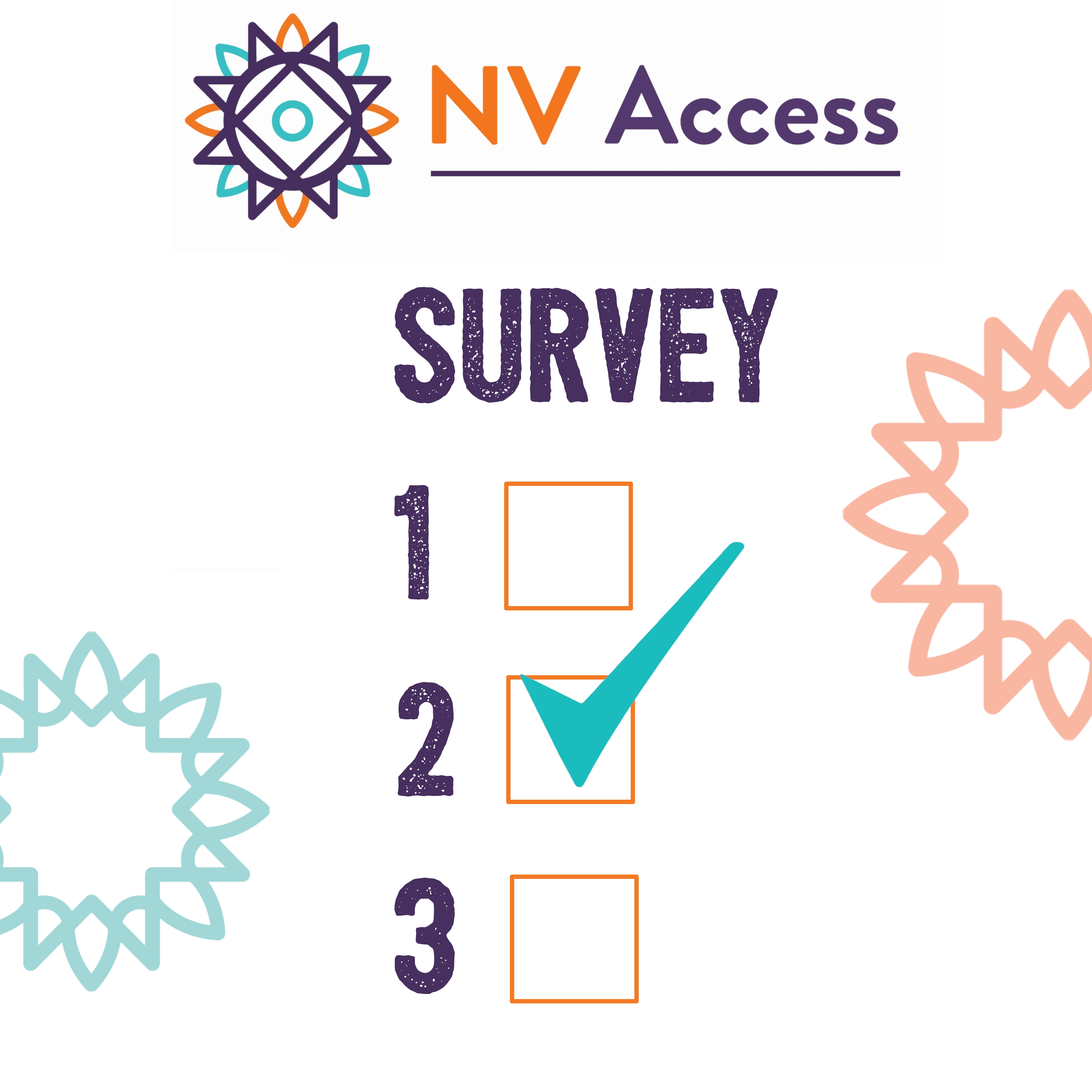
NV Access Survey mockup image
NVDA 2025.3 Beta 1
Hot on the heels of NVDA 2025.2, we are very excited to drop the first beta of NVDA 2025.3!
NVDA 2025.3 includes improvements to Remote Access, SAPI5 voices, braille and the Add-on Store. Plus heaps more in the NVDA 2025.3 release announcement.
Please note, we’re aware users have had issues with SAPI 5 synthesizers in NVDA 2025.x. We have addressed some of these in NVDA 2025.3 beta 1, and we believe we’ve fixed most of the remaining issues in NVDA 2025.3 beta 2 which will be out next week. Do please try that beta when it comes out, particularly if you use SAPI 5.
Last time around, we shared some tips on testing NVDA beta releases, so if you are new to testing betas, this article is a great place to get some tips.
Resizing Windows
One of the new features in NVDA 2025.2 is that, on Windows 11: “window state will be announced when resizing windows with `Windows+arrow` keys“. But what does that mean? Ever since the introduction of Microsoft Windows, the namesake feature of the operating system has been that of “Windows” themselves. Each program uses a Window – whether it is Notepad, Excel, or your browser. Some programs, such as browsers often have multiple windows open. Windows can be full screen and take up your entire monitor (this was how DOS and other early operating systems presented information). Or they can be “windowed” and take up only part of the screen. NVDA generally works fine regardless of how windows are setup, so for many NVDA users, this is a purely visual option which doesn’t change how you work with a screen reader. But since it can be important for those with some sight, and particularly since the way Windows 11 manages windows is not consistent or well understood, let’s have a look at the controls.
Firstly, in all versions of Windows, the most consistent commands for managing windows are:
- To “Maximise” a window: press alt+spacebar, then x
- To “Restore” a maximised window to a “Windowed” state: press alt+spacebar, then r
- To “Minimise” a window (which moves focus to the window or desktop behind this one): press alt+spacebar, then n
- To “Close” a window: Press alt+f4
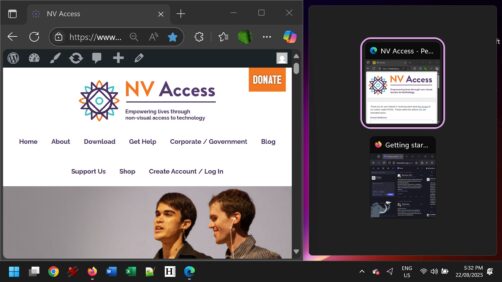
In Windows 10 and 11, there are a number of additional keystrokes you can press. The actions these perform can be complex to anticipate, and vary depending on the state of the window when you press them. Windows has several “layouts” you can “snap” windows to. You can have two windows neatly taking up half the screen either side by side or one above the other. Or you can four windows each taking up a quarter of the screen. Personally, I am wary of having two windows vertically as things like the title, address, menu or status bars take up a reasonable amount of space on many windows, leaving less visible space for the document or main part of the window. There isn’t usually as much on the sides, so having two Windows side by side may work better if multiple windows are required to be visible at once. I’ve done my best to summarise how they work, but it’s still complicated:
- Windows+up arrow: If a Window is full screen, this makes the window take up the top half of the screen. If the window is “restored” (taking up a section of the middle of the screen), or the top half of one side, this makes it take up the full screen. If the window takes up the left or right half of the screen, this makes it take up just the top half of that side of the screen.
- Windows+down arrow: If a window is full screen, or taking up the top half of the screen, this sets the window to “Restored”. If a window takes up the left or right half of the screen, this sets the window to take up only the lower half of that side. If a window is “restored” or taking up a quarter of the screen, this minimises the window.
- Windows+left arrow or Windows+right arrow: These two commands cycle the window through taking up the left half of the screen, the right half of the screen, and being “restored”. If the window takes up one quarter of the screen, then it toggles between the left and right half of the screen.
Whenever a Window is resized to take up one half or one quarter of the screen, the “Snap assist window” appears. This is like the Windows+tab list of running windows. Use the arrow keys to select a window and press enter to have it take up the other half of the screen. If the window is set to take up a quarter of the screen, you can set other windows to take up each of the other three quarters.
The advantage of anything other than full screen is purely visual – for instance, being able to visually read a web page while making notes about it in Word. NVDA’s review cursor can be used in a similar way, although in most cases, it is generally easier to simply alt+tab between open Windows. Visually, displaying windows in anything less than full screen may also result in some information not being visible. This does not affect NVDA but may make it difficult for a sighted person viewing the screen.
In Windows “Snap Windows” settings, you can toggle Snap Windows on or off. It is on by default. Turning it off loses some of the more advanced functionality, but does make the keystrokes more consistent. When off, pressing Windows+left arrow, or Windows+right arrow does not do anything. Pressing Windows+up arrow ONLY maximises a restored window. Windows+down arrow restores a maximised window and minimises a restored window.
How do you prefer to have your windows setup? Full screen? Half screen? Other? Have you tried NVDA 2025.2 or the new NVDA 2025.3 beta yet? What is your favourite feature? Do carry on the conversation with us on social media. Do also please complete the NVDA Satisfaction Survey 2025 if you have not yet. And don’t forget, you can subscribe to receive these blog posts right to your inbox.