Welcome to 2021! We are slowly easing our way into the new year and catching up on correspondence. If you have emailed info@nvaccess.org over the break, you should receive a response shortly, if you haven’t already. First off, we have news on NVDA 2020.4, so let’s get right into that.
NVDA 2020.4 Beta 4
Thank you to everyone who has been testing the 2020.4 beta over the Christmas break. We have identified and addressed a few issues along the way, thanks to your feedback! This brings us up to NVDA 2020.4 Beta 4! In particular, this newest beta fixes the issue with some language translations not being updated. A number of users had reported this and we appreciate the assistance identifying the issue and addressing it.
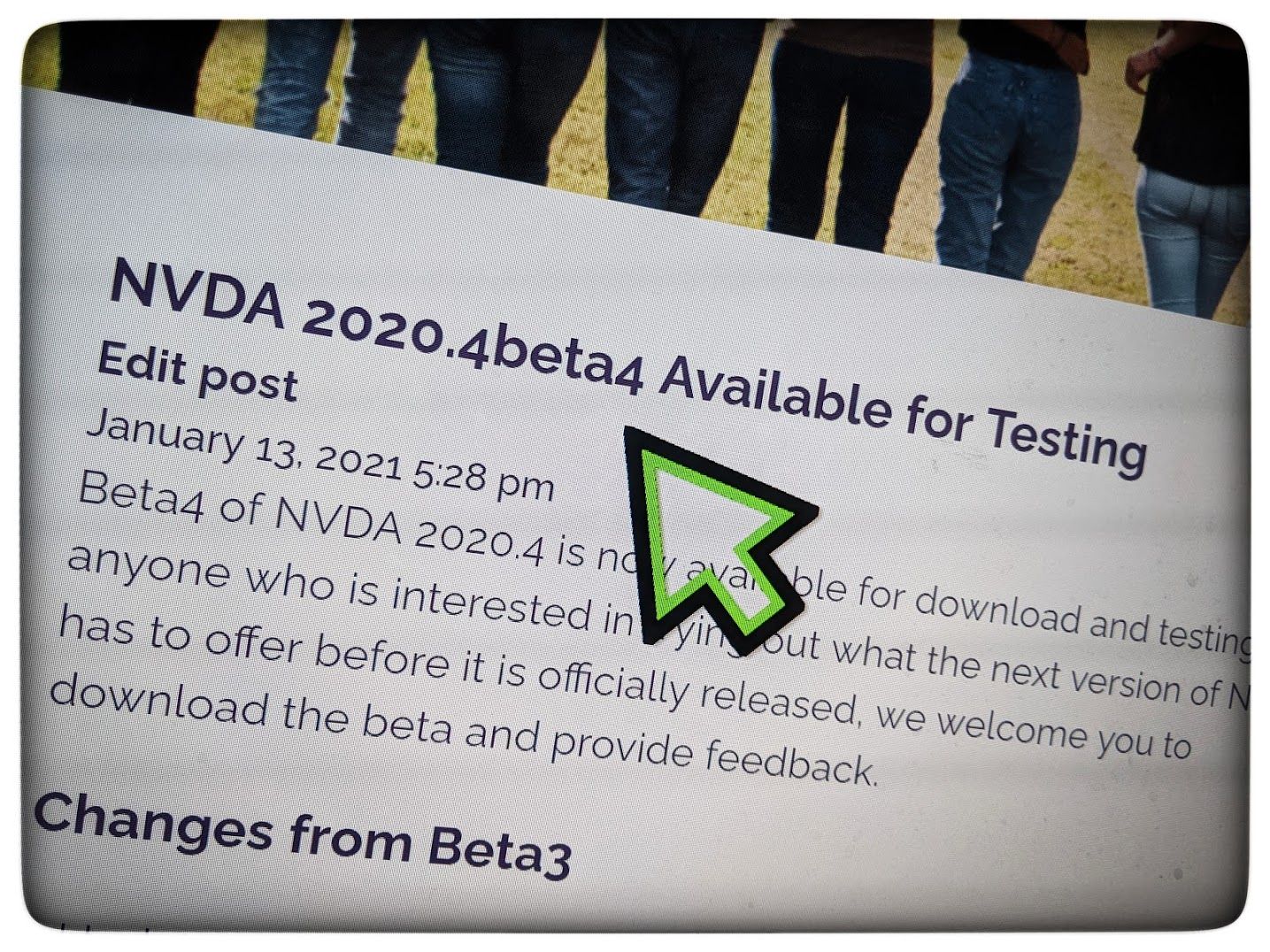
NVDA 2020.4beta4 release announcement screenshot
Please do try out NVDA 2020.4 Beta 4, and let us know how you find it.
GitHub Sponsorship
Did you know that you can sponsor NV Access via GitHub? PayPal is still the main way to donate, but GitHub is available for those who would like to contribute on that platform. There is even the options of a shoutout on social media if you wish. One of our newest GitHub sponsors has pledged a very generous $50 per month. They have opted to remain anonymous, but if you are reading this dear donor, thank you very much for your support!
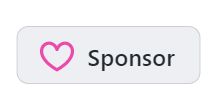
GitHub sponsor button (pink heart outline next to word “sponsor”)
And indeed, thank you very much to ALL of our generous donors, large and small. Every contribution helps ensure we can continue to distribute NVDA completely free to anyone, anywhere in the world. NVDA being free can seem like a “bonus” to those of us lucky to live in affluent countries with generous government funded disability support. To many around the world, however, such things are a dream. If NVDA were not available to them for free, they would have no access to a computer at all.
If you can afford a little extra to share in our mission, then we would be very grateful for you considering us.
If you are new to NVDA and would like to improve your skills, then before donating, you might consider purchasing our training material. You can find the training modules individually in the NV Access shop, or in the NVDA Productivity Bundle. The Productivity Bundle comes with telephone support as well. Like donating, the purchase of the training material assists us in continuing our mission. Plus, it gives you the opportunity to improve your skills with the world’s most popular screen reader – a win for everyone!
To donate via PayPal, please see our “Support us” page. You can find our bank details on the same page, but please check charges with your local bank first.
To sponsor us via GitHub, please see: https://github.com/sponsors/nvaccess
Installing a new OneCore voice
One small improvement in NVDA 2020.4 is not to NVDA itself, but an update to the NVDA User Guide. (Note that the online user guide linked to is only updated every stable release. Until NVDA 2020.4 comes out, run the Beta, and open the User Guide from the help menu.) We’ve added an overview of how to add a new Windows OneCore voice. We’ve also updated the link to Microsoft’s list of available OneCore voices. While it may change between exact Windows 10 versions, here are the steps to install a new OneCore voice in Windows 10 version 20H2:
- Press the WINDOWS key
- Type “Speech”
- Use the ARROW KEYS to locate “Speech settings, System setting” in the search results
- Press ENTER to open Windows settings
- TAB to “add voices” and press ENTER to load
- Type the name of a language*
- Press TAB to move to the list of results
- Use the arrow keys to select the language in the list.
- Press SPACEBAR to select any desired voices (multiple voices can be selected)
- Press TAB to move to the “add” button and press ENTER. A message advises “To use new voices, close and reopen settings as well as any apps that use voices
- Wait for the voice to finish installing, (no message is given), then Restart NVDA
*Note that if you want to install a language like “English (Australia)” or “French (Canada)” you will need to search for the main language (English or French in these two cases). Searching for the variant (Australia or Canada) does not find a result.
If you do notice anything in any of our documentation which is out of date or needs updating (User Guide, website, training material, etc.), please do let us know.
That’s all for this week. Enjoy the start to your 2021 and we look forward to sharing more information on NVDA 2020.4 next time around! For now, please do test out the beta, and be sure to report any issues you find, either on GitHub or Email us.