Hot on the heels of NVDA 2023.2 comes not one, but two betas of NVDA 2023.3!
NVDA 2023.3 Beta 2
That’s right, the paint isn’t even dry on the new NVDA 2023.2 yet, but already we’re up to NVDA 2023.3 Beta 2! It might be a quicker release turnaround, but NVDA 2023.3 has lots of great things inside:
To start with: improvements to performance, responsiveness and stability of audio output.
NVDA can now periodically refresh OCR results, speaking new text as it appears. This can be configured in the Windows OCR category of NVDA’s settings dialog.
There’s been several braille fixes, improving device detection and caret movement. It is now possible to opt-out unwanted drivers from automatic detection, to improve autodetection performance. There are also new BRLTTY commands.
There’s also been bug fixes for the Add-on Store, Microsoft Office, Microsoft Edge context menus, and Windows Calculator.
Download NVDA 2023.3 Beta 2 from the release announcement.
Beta / RC Channel
We are trialling a new way for people to test out beta and release candidate (RC) builds. If you install any beta or RC version, NVDA will regularly check and prompt to update you to any new beta or RC build, including for future NVDA releases. The last RC build for any given NVDA version is identical to the final release.
The main difference is that instead of the last RC build updating to the final build, you will stay on the RC build. When a beta of the NEXT version comes out, NVDA will prompt to update to it. If you installed NVDA 2023.2 Beta 3, it would have updated to 2023.2 RC1, then to 2023.3 Beta 1 when it came out, then to beta 2. If you wish to stop receiving beta / RC builds, you can manually install the latest stable build at any time. If you’d like to join in, simply download and install NVDA 2023.3 Beta 2.
NVDA Satisfaction survey 2023
NV Access is pleased to invite you to participate in the NVDA Satisfaction Survey 2023. As in previous years, this is a simple, three-question survey. The survey is open to NVDA users and testers around the world. We encourage everyone to complete the NVDA Satisfaction Survey 2023.
As with last year, the survey is on Google Forms however you do not need to have a Google account to submit the form.
Please do participate, and share with others, thank you!
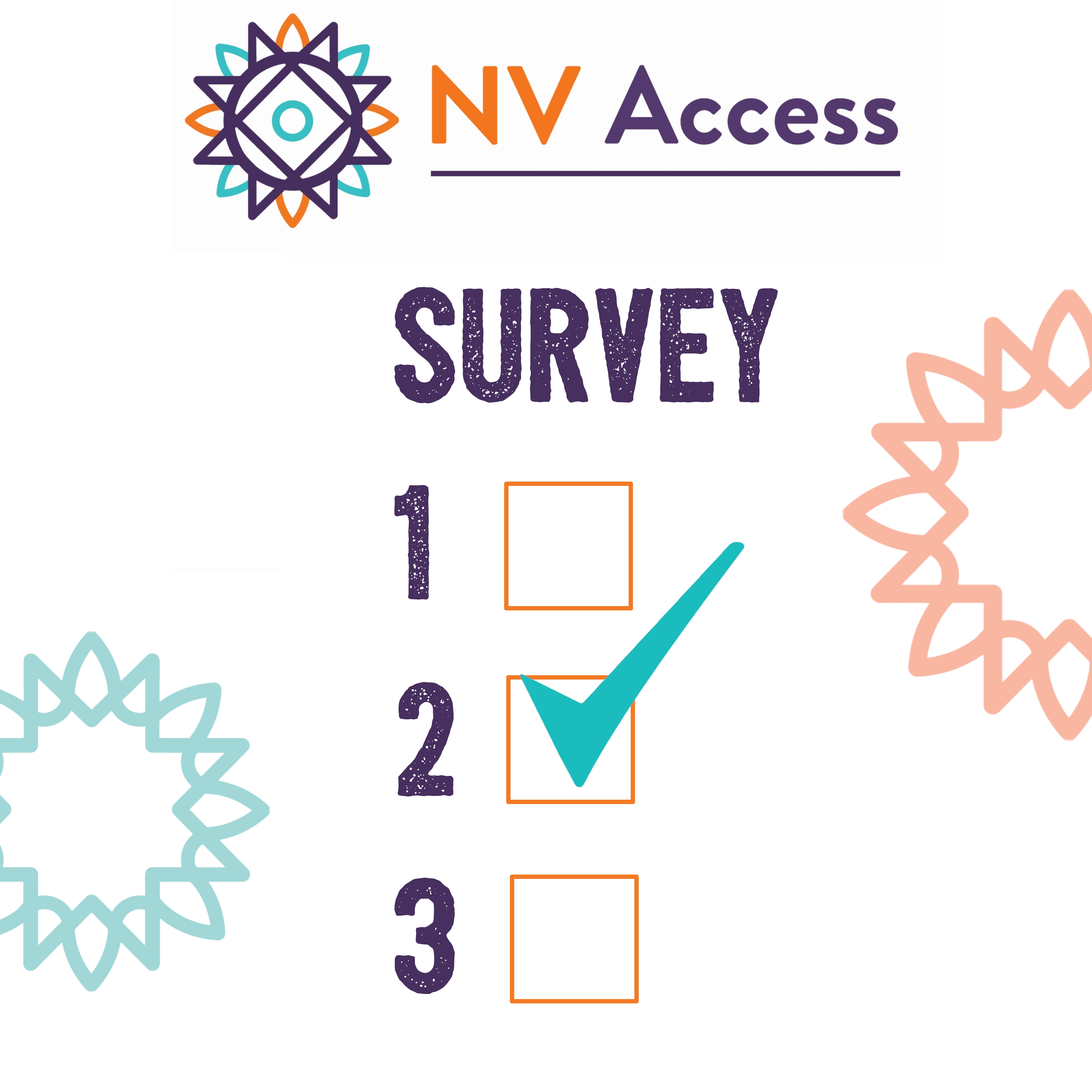
NV Access Survey mockup image
New Android screen reader
We know that many of our users like to test out new technologies so we thought it might be of interest to some. If you use Android, you may be interested in a new screen reader for that platform called Prudence. Note that this is not related to NVDA, but the developers of Prudence asked us to share the information. If you have any questions or comments, please do reach out to Prudence directly.
You can:
- Download Prudence Screen Reader from the Google Play download link
- Find out more and contact Prudence via the Prudence Website
Prudence advised: “This product is free of charge. There are currently 8k downloads on Google play.so we hope more visually impaired friends can use and benefit from it.”
Virtual Desktops in Windows
Windows 10 and 11 include a virtual desktop feature, also called multiple desktops. You can have some programs running on one desktop, press a keystroke and get to another desktop with a different set of programs. I can have my personal email open in one desktop, and all my work programs open in another desktop. I can concentrate on my work, but if I need to check a personal email, I can quickly jump over to the other desktop. My email is there ready, without needing to load anything. Another use is when I am recording a video, I can have a desktop with only the windows open I want to include in the video.
- To create a new desktop, press Windows+control+d
- To move to the next desktop, press Windows+control+right arrow
- To move to the previous desktop, press Windows+control+left arrow
- To delete the current desktop, press Windows+control+F4. When deleting a desktop, any open Windows on that desktop are moved to the previous desktop
To move the current window between desktops doesn’t have a shortcut, but can be done from the Windows+tab screen:
- Press Windows+tab to open the task view window
- (The current window is selected, otherwise use arrows to select another window)
- Press the applications key to open the context menu
- Press down arrow twice to “Move to”
- Press enter or right arrow to open the list of options
- Select a desktop from the list
- Press enter
You can also rename desktops:
- Press Windows+tab to open the task view list
- Press tab to move to the list of desktops
- The current desktop is selected. Press the arrow keys to select any other desktop
- Press the applications key to open the context menu
- Press enter to select “Rename” (As it is the first option)
- Type the new name
- Press enter
When you move between desktops, NVDA reads the desktop name and current program title and focus.
That is all for this week. Do try out NVDA 2023.3 Beta 2 and let us know what you think!