Well the year is nearly at an end, but things aren’t winding down at NV Access! In fact, we’ve got a new beta version for you, so let’s start with that.
NVDA 2019.3 beta 1
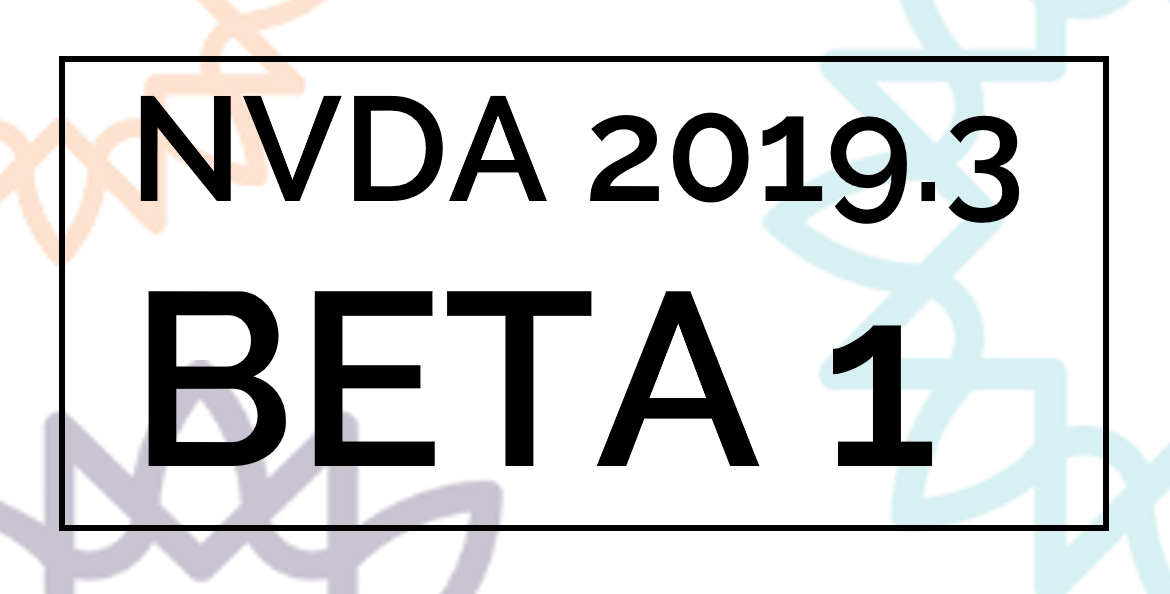
Text reading “NVDA 2019.3 BETA 1” with sunburst background.
We’ve been working solidly towards 2019.3 for a long time. Now, we’re finally bringing you something with a little polish. 2019.3 beta 1 is still a beta version, but we’re confident it is on the right track. So, what’s new? In the 29th November In-Process, we noted some of the new features. This time, let’s check out some of the things which have been fixed, or changed:
- Running NVDA now defaults to replacing an already running copy of NVDA (making the -r command line argument unnecessary)
- NVDA now reports the state of Track Changes in Word when control+shift+e is pressed.
- NVDA now reports displaying non-printable characters in Word when control+shift+8 is pressed.
- Updated LibLouis to commit 58d67e63.
- Updated eSpeak-NG to 1.51-dev, commit ca65812ac6019926f2fbd7f12c92d7edd3701e0c
- NVDA now prevents the system from entering sleep mode when scrolling text on a Braille display
- Braille follows when editing cell contents in Excel and other UIA text controls where it used to lag.
- Aria 1.1 combo boxes are now supported in Chrome and Firefox.
- NVDA reports details of search results in the start menu.
- NVDA no longer announces progress bar information constantly for volume meters in the system sound page.
- Composite Unicode characters such as é (e acute) are treated as one character when navigating
You can find the download for the beta, and the full What’s new, linked from the NVDA 2019.3 Beta 1 announcement
End of year and Timeline for 2019.3
Since it’s a week and a half into December, we thought we should update you on the current timeline for 2019.3. and what NV Access are doing for the end of the year.
Our plan is to track feedback to the beta (as we always do), and release updated beta’s as needed before Christmas.

NVDA Christmas bauble (Purple with NVDA logo and sunburst)
NV Access is shutting for the year on Friday 20th December. We’re coming back from about the 6th of January (slight variations for each of us). Depending on beta feedback, we may or may not get to releasing an RC (Release Candidate) build in December. Either way, we will wait to release the final 2019.3 early in the new year. Due to the version numbering being in various places beyond the public name, this release will still be called 2019.3.
Please do try out NVDA 2019.3 Beta 1 and do give us feedback!
Running the beta
When you run the launcher for 2019.3 beta 1, it loads like any other version of NVDA. Music plays, a temporary copy of NVDA starts, and the license agreement appears. When the license agreement displays, read it, then check the “I agree” checkbox. From there, you will find four options:
- Install NVDA on this computer. This option installs NVDA, overwriting any other installed copy. We advise against installing pre-release versions, just in case something goes wrong. If you do install it, be sure you know how to get to a portable copy of NVDA 2019.2.1 just in case.
- Create portable copy. This creates a portable copy of NVDA, in a folder you choose. You can create a desktop shortcut and run this version like an installed version. It won’t work on the logon and other secure screens. You can customise it and save your configuration changes. This does not affect any installed version of NVDA.
- Continue running. A temporary copy of NVDA is already loaded. This is what speaks in the license agreement screen and through the install process. If you want to quickly test the new beta, you can choose this option and NVDA will keep running as normal. Any changes you make to settings are lost once you exit. This does not affect any installed version of NVDA.
- Exit. This exits NVDA and closes the launcher. NVDA will stop running and close. This does not affect any installed version of NVDA.
Track Changes
One update coming in 2019.3 is reporting of whether track changes is on or off when you press control+shift+e in Word. So let’s have a quick look at what track changes does. The following is based on Office 365. The same process works in previous versions of Office, but some of the keystrokes may vary.
Track changes is often used when providing feedback on documents others have written. The basic process is:
- Person A writes a document.
- They send the document to Person B to review.
- Person B opens the document and turns on track changes.
- Person B edits the document, making any changes needed.
- Person B saves the document and sends back to person A who can read through and accept or reject each change.
To turn on track changes, press control+shift+e. Visually, anything which deleted appears red with a red strikethrough. Text which is inserted appears red and underlined. These are purely visual effects and will not be reported by NVDA’s report formatting options.
NVDA reports text which has been inserted or deleted while navigating. First, open NVDA’s document formatting with NVDA+control+d. Ensure “Editor revisions” is checked (press alt+e, then spacebar).
To move to the next change, press alt+r, h, 1.
To move to the previous change, press alt+r, f.
(If, for some reason those shortcuts aren’t completely obvious to you, feel free to raise your questions with the Microsoft Disability Answer desk).
NVDA treats changes as “Annotations”. To move to annotations, first put NVDA in browse mode with NVDA+spacebar. To move to the next annotation, press A. To move to the previous annotation, press SHIFT+A. To open the elements list, press NVDA+F7. Press ALT+A, and spacebar to select annotations. Press TAB to move to the list, and use the arrow keys to move through the list. Press ENTER to move to a selected annotation.
To accept the current change, press alt+r, a, 2. From the accept menu, select the desired action (accept and move to next, accept all, accept all and turn off track changes, etc).
To reject the next change, press alt+r, j, then select the desired action.
Well, that’s all for this YEAR! We will keep the NV Access webpage, twitter and facebook updated with developments. If you install the beta, it will update to subsequent betas, release candidates, and the final 2019.3. Keep trying NVDA 2019.3 Beta 1sending in your feedback via email on the beta. We might be away with our families, but we’ll get back to you as soon as possible in the new year. Thank you for making 2019 such a special one for NV Access, NVDA and the whole community. Merry Christmas and a happy and safe 2020 to all our users, friends, supporters and followers!